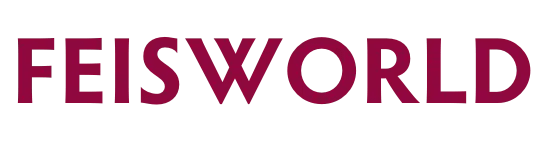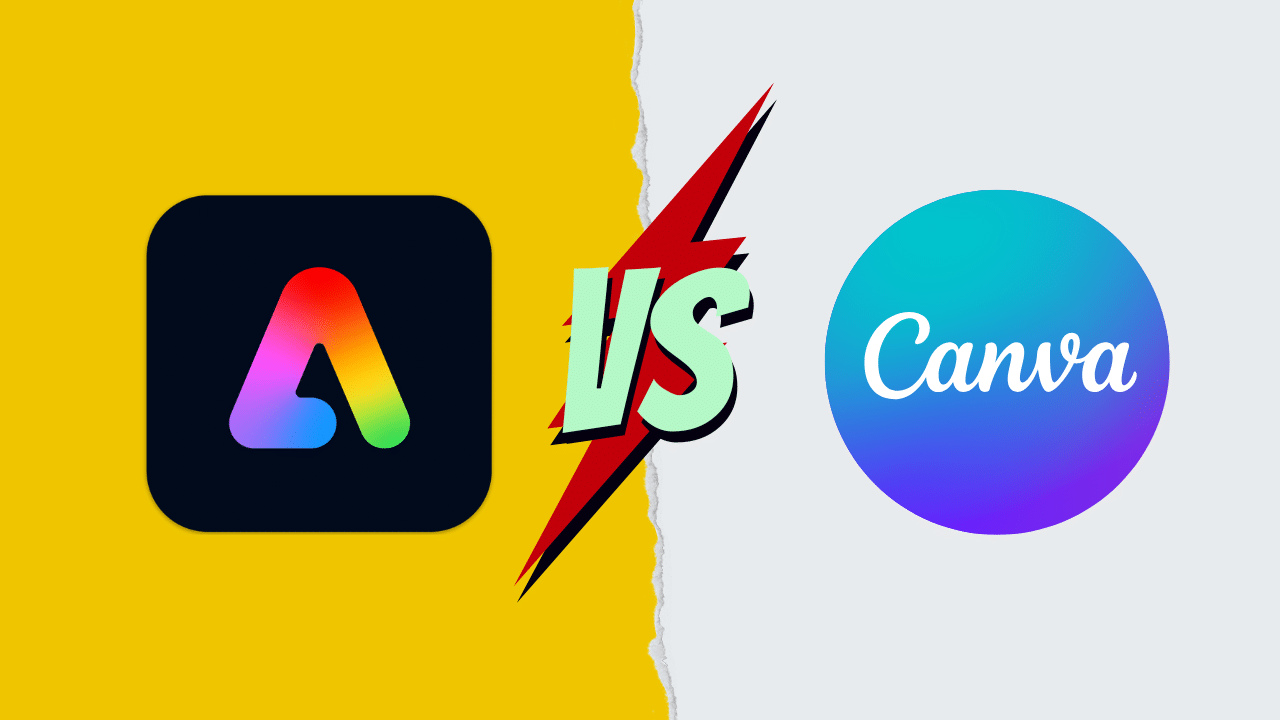Comparing Adobe Express and Canva: Which Design Tool is Right for You? (2025)
When it comes to quick and accessible graphic design tools, two names often come up as user favorites: Adobe Express (formerly Adobe Spark) and Canva. Both are fantastic platforms, empowering users beginners and pros alike to create stunning visuals without the steep learning curve of more advanced design software. But which one should you choose, and for what purposes?
In this blog post, we’ll break down the pros and cons of each platform, highlight key features, and help you decide which tool suits your specific needs.
If you’re looking for a comprehensive guide that walks you through both tools and shows you how to save money on your designs, check out my new Skillshare course: From Canva to Adobe Express: A Complete Guide to Saving on Stunning Designs. In the course, you’ll find step-by-step tutorials, in-depth feature comparisons, and valuable design tips that will sharpen your creative skills.
Before we get started, you should know that I am an Adobe Brand Ambassador and I have been using Adobe products for well over a decade. I can compare the two products because I use both extensively and can speak directly to their pros and cons so you can choose the right one for your business.
Table of Contents
1. Ease of Use and User Interface
Adobe Express:

- Pros: Adobe Express’s interface is clean and intuitive, drawing on the design standards of the larger Adobe ecosystem. It offers a step-by-step project flow and includes templates for everything from social media posts to simple web pages.
- Cons: While it’s beginner-friendly, users accustomed to the full Adobe suite (like Photoshop or Illustrator) might find Adobe Express’s feature set somewhat limited in comparison. Also, new users may initially feel overwhelmed if they’re unfamiliar with Adobe’s approach to layered content.
Canva:

- Pros: Canva has gained a reputation for being extremely user-friendly. Its drag-and-drop layout and straightforward design elements make it one of the most accessible tools for non-designers.
- Cons: The abundance of features and design elements—while a bonus—can sometimes lead to clutter, and advanced design customization might feel somewhat limited compared to Adobe’s tools.
Verdict: If you value familiarity with Adobe’s ecosystem and might want to integrate projects into other Adobe products, Adobe Express is a great stepping stone. If you need a quick-start design tool with a minimal learning curve, Canva may be one with a simpler interface.
2. Templates and Design Elements
Adobe Express:

- Pros: It provides an ever-growing library of high-quality templates. Because it’s backed by Adobe, there’s a professional polish to most of its designs. Integration with Adobe Fonts gives you access to a vast collection of typography options.
- Cons: The library is large, but not as vast as Canva’s. Also, some premium templates and design elements require a paid plan.
Canva:

- Pros: Known for having a massive library of templates for social media, presentations, infographics, invitations, and more. Its free version gives ample room for creativity without needing to upgrade to premium right away.
- Cons: While free templates are plentiful, some of the most polished designs are in the Pro tier. Additionally, popular templates can become widespread, so your design risks looking similar to others if you don’t customize it well.
Verdict: Canva has a broader variety of ready-to-use templates, making it ideal for quick-start projects. Adobe Express has more professional-grade designs, especially for branding or marketing materials that integrate with the Adobe suite. Since Adobe Express’ recent updates in 2024, it now has over 177K+ templates which is more than anyone needs. Canva has over 400K templates. Both are sufficient for most creators and small businesses, but I find Adobe’s templates more premium and distinct.
3. Pricing and Subscription Options
Adobe Express:

- Free Plan: Offers a selection of templates and design elements. Integration with your Adobe Creative Cloud account also unlocks additional features.
- Premium Plan: More premium templates, fonts, design elements, and storage. Bundled with an Adobe Creative Cloud subscription (depending on your plan). If you already have an Adobe Creative Cloud subscription, be sure to check with your IT department, sales prep and see if Adobe Express Premium is included (as it often is!)
Canva:

- Free Plan: Generous for personal and semi-professional use, with thousands of templates, graphics, and photos.
- Pro Plan: Unlocks premium templates, unlimited storage, brand kits, and advanced features like background removal and one-click resizing.
- Enterprise/Team Plans: Offers team collaboration tools and brand control.
Verdict: Both platforms have compelling free plans for beginners. If you’re already subscribing to the Adobe Creative Cloud, adding Adobe Express might be beneficial and cost-effective. If you don’t need the rest of Adobe’s offerings, Canva Pro is a straightforward upgrade with robust features. In my experience working with a team at Feisworld and with other clients, I noticed Adobe Express often offers discounts especially for Teams. With their introductory discount, it makes it even more accessible for teams to try it out.
4. Design Versatility and Creative Control
Adobe Express:
- Pros: It allows for seamless integration with Photoshop, Illustrator, and other Creative Cloud apps. This means you can start a project in Adobe Express and later refine it in Photoshop if needed.
- Cons: While powerful, it doesn’t yet have the same breadth of built-in design elements as Canva, making some designs a bit more manual.
Canva:
- Pros: Its drag-and-drop interface and extensive library (photos, illustrations, shapes, etc.) let you build almost any kind of design in minutes.
- Cons: Compared to Adobe’s suite, deep customization is limited, especially if you’re trying to replicate advanced photo editing or vector-based design tasks.
Verdict: If you’re aiming for robust, multi-software editing (and have a Creative Cloud plan), Adobe Express might be your best bet. If you want an all-in-one solution without needing external software, Canva leads the way.
As the creator of Feisworld for the past 10+ years, I had the opportunity to work talented team members from around the world. I’m often the least experienced person in advanced design skills compared to the people I work with. Adobe Express allows to share my concepts easily, and my team members to easily import Photoshop and PDF files without us having to use different software to complete the design process. If you are working with people and projects that require Adobe flagship tools, Adobe Express is the obvious choice.
5. Collaboration and Team Features
Adobe Express:
- Collaboration Tools: You can share files via Creative Cloud libraries, but real-time collaboration is still evolving.
- Team Workflows: Relies heavily on Creative Cloud’s infrastructure. If you already work with a team using Adobe software, Adobe Express becomes a seamless extension of that ecosystem.
Canva:
- Collaboration Tools: Real-time collaboration is where Canva shines. Multiple team members can edit a design simultaneously.
- Brand Kits: Canva Pro and Enterprise users can set up brand kits (logos, colors, fonts) so everyone on the team remains on-brand with each design.
Verdict: For teams that want straightforward, real-time collaboration directly in the design platform, Canva is the stronger choice. For those who work in an Adobe-centric environment, Adobe Express is a solid extension of the ecosystem.
6. AI Feature Comparison
AI Features in Adobe Express
1. Adobe Firefly Integration (Text-to-Image)
- Generative AI: Adobe is integrating its Firefly generative AI technology into Adobe Express, allowing users to generate images from text prompts.
- Creative Control: Firefly is designed to produce commercially safe and licensable images, meaning Adobe emphasizes legal clarity and high-quality results.
- Beta Features: Some Firefly features in Express are still in beta and may evolve rapidly. Expect ongoing refinements and added functionality over time.
2. Quick Actions & Automated Enhancements
- Background Removal: Adobe Express uses AI-powered background removal with a single click, identifying primary subjects quickly.
- Image/Video Enhancement: AI tools can auto-correct color, remove noise, or enhance brightness and contrast in images or short video clips.
- Suggested Edits: Adobe Express may offer automated design suggestions based on your layout, though these suggestions are more template-driven rather than deeply AI-personalized.
3. Text Effects & Recommendations
- AI-Powered Recommendations: Based on your brand kit, the platform may suggest fonts, color combinations, and layouts.
- Text Effects & Styling: Firefly is gradually being integrated with text effects (like text-based image fills or stylized text), adding more depth and creative options.
4. Future Integrations & Adobe Ecosystem
- Creative Cloud Advantage: If you use other Adobe tools (Photoshop, Illustrator, Lightroom), you can expect deeper AI-driven workflows—like bridging Adobe Express designs with advanced Firefly features in Photoshop (e.g., Generative Fill) down the line.
- Consistent Branding: AI can help maintain brand identity across different assets by auto-applying colors, fonts, and logos from your Adobe Creative Cloud Libraries.
AI Features in Canva
1. Magic Design & Magic Edit
- Magic Design (AI-Powered Templates): Canva’s Magic Design analyzes your uploaded image or content, then auto-generates entire design suggestions, layouts, and color palettes. It’s a quick way to see multiple on-brand ideas.
- Magic Edit & Magic Eraser: These features let you add, remove, or replace elements in your images using AI. “Magic Eraser” can remove unwanted objects seamlessly, while “Magic Edit” can transform or replace selected areas of an image.
2. Text-to-Image
- Generative Images from Prompts: Canva introduced a text-to-image tool that converts user prompts into AI-generated visuals. The feature is integrated within the design interface, making it easy to insert generated graphics into any template.
3. Magic Write
- AI Copy Generation: In Canva Docs (and within text boxes in standard designs), you can use Magic Write to generate marketing copy, headlines, social media captions, blog outlines, and more. It uses advanced language models to produce text, saving time on copywriting.
4. Brand-Focused AI
- Brand Kit & Suggestions: While not purely AI, Canva’s brand kit interacts with its recommendation system to suggest on-brand fonts, colors, and style combos for designs.
- Smart Layout Suggestions: Canva can automatically suggest or apply layout tweaks based on the content you add, ensuring consistent designs.
Verdict: Canva currently offers a wider variety of “everyday” AI features for design and copy, while Adobe Express is leaning heavily into Firefly’s generative AI potential, particularly for image creation. Your choice may hinge on how much you value Adobe’s ecosystem, IP licensing considerations, and the breadth of AI features your team needs right now. Given these AI features are changing regularly, it’s worth exploring both to assess what works best for your content and business.
7. Additional Features and Integrations
- Animation and Video: Both Adobe Express and Canva allow for basic motion graphic creation. Adobe Express offers video storytelling features, while Canva provides easy-to-use animated templates and transitions.
- Photo Editing: Canva’s background remover is a fan favorite, while Adobe Express integrates with Lightroom-like editing capabilities for deeper edits.
- Stock Assets: Adobe Express taps into Adobe Stock (though many require a premium subscription), while Canva offers a robust free and Pro image library.
8. Who Should Use Adobe Express?
- Current Adobe Creative Cloud Subscribers looking for a simpler web-based design tool integrated into their workflow.
- Professionals who occasionally need quick design prototypes that can later be refined in more advanced Adobe tools.
- Marketers and Content Creators who value consistent brand identities, taking advantage of Adobe Fonts, and working within Adobe’s ecosystem.
9. Who Should Use Canva?
- Beginners and Non-Designers who want an intuitive, all-in-one drag-and-drop tool with minimal learning curve.
- Small Businesses and Startups that need easy brand creation, frequent social media posts, and quick marketing materials without the cost of additional software.
- Teams requiring real-time collaboration and streamlined access to brand assets.
Final Thoughts
Choosing between Adobe Express and Canva often comes down to your goals, workflow, and budget. If you’re looking for a sleek, Adobe-integrated platform with polished templates, Adobe Express is a fantastic option—especially if you’re already a Creative Cloud subscriber. If you want a one-stop design shop with a massive template library and real-time collaboration, Canva is hard to beat.
No matter which tool you pick, mastering its features will help you craft professional-level designs in record time. If you need a detailed walkthrough of both tools, including tips on how to get the most design features without overspending, be sure to check out my Skillshare course:
With a bit of practice and the right guidance, you’ll be creating eye-catching designs for social media, marketing campaigns, or personal projects in no time. Happy designing!