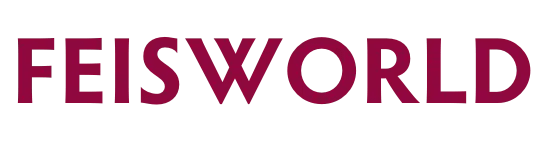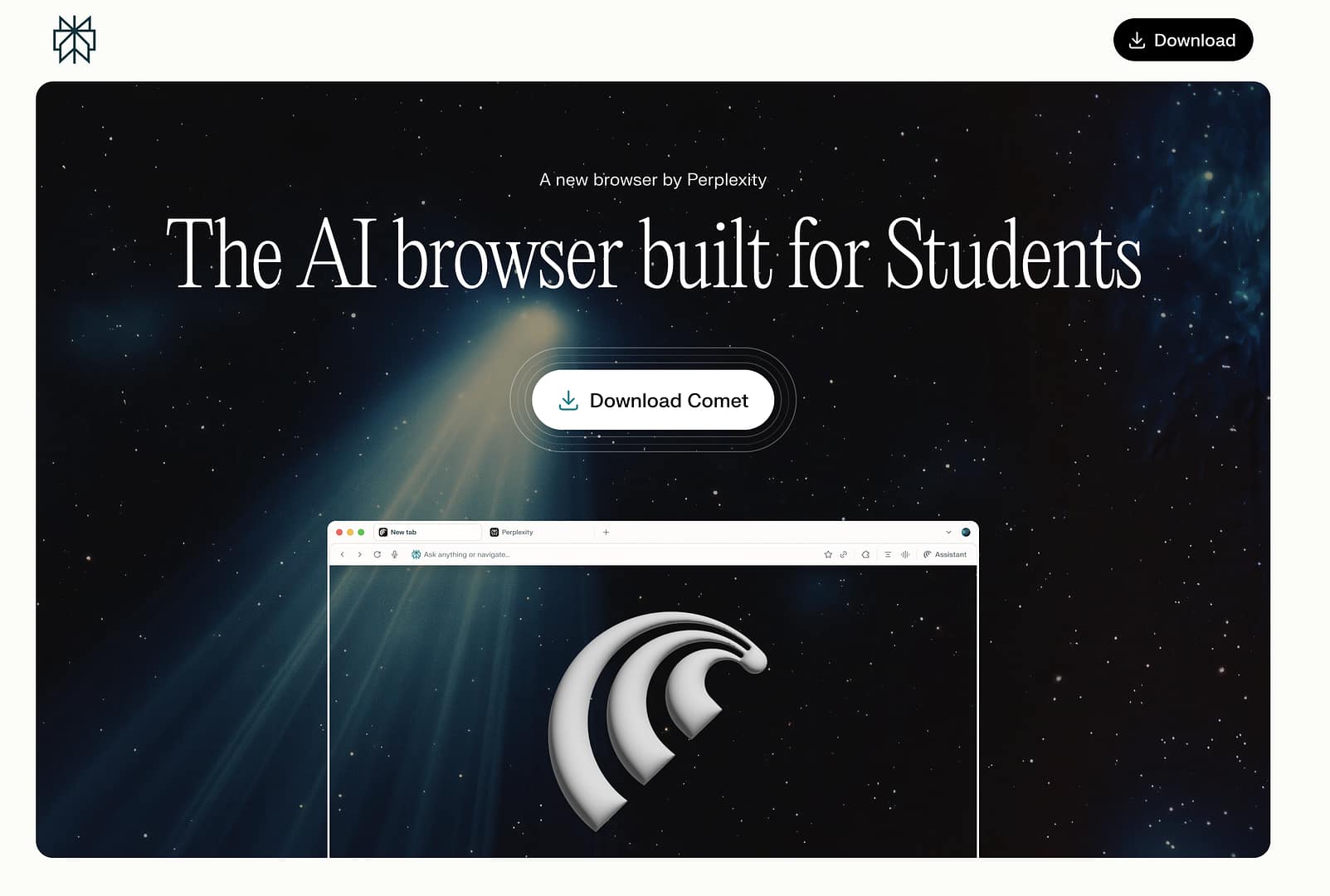How to Sign Up for Perplexity Comet: A Step-by-Step Guide (2025)
I remember my student days like they were yesterday. The late nights in the library, the mountain of textbooks, and the endless sea of browser tabs open for a single research paper. It was a constant battle against information overload. If I had a tool that could act as my personal research assistant—summarizing dense articles, helping me outline essays, and just keeping me organized—it would have been an absolute game-changer.
Well, that tool is now a reality.
In our last post, we did a deep dive into Perplexity’s new Comet Browser and why it’s set to revolutionize how we interact with the web. Today, I also want to speak directly to the students in our community. Whether you’re in high school, college, or grad school, Comet isn’t just another shiny new app; it’s a powerful academic ally that can help you study smarter, write faster, and reclaim your time.
The best part? It’s free.
This guide will walk you through the simple, step-by-step process of getting Comet set up. More importantly, we’ll explore exactly why this AI-assisted browser is the study partner you’ve been waiting for.

Why Comet can be a Game-Changer
Before we get to the “how,” let’s talk about the “why.” In a world of endless distractions, a tool needs to provide serious value to earn a spot in your workflow. Here’s what makes Comet essential for academic life.
- Supercharge Your Research: This is Comet’s superpower. Instead of sifting through dozens of search results, you can ask Comet a complex question like, “What were the primary economic and social impacts of the Industrial Revolution in 19th-century Britain?” It won’t just give you a list of links; it will provide a synthesized, sourced answer, helping you grasp key concepts in minutes, not hours.
- Your New Writing Assistant: Writer’s block is real. Comet can help you break through it. Use it to brainstorm essay topics, generate an outline from your research, or even rephrase a clunky sentence. It’s like having a writing tutor on call 24/7.
- Study Smarter, Not Harder: Faced with a dense, 30-page academic journal article or a long lecture on YouTube? The Comet Assistant can summarize the key points for you. This allows you to quickly assess a source’s relevance or review core concepts before an exam without re-reading everything from scratch.
- Organize Your Academic Life: By connecting Comet to your Google Calendar and email, it becomes your central command center. You can ask, “What assignments are due next week?” or “Find the email from Professor Smith about the midterm.” It helps you stay on top of your deadlines without constantly switching between apps.
- It’s Free (Seriously): Student budgets are tight. We get it. The fact that Perplexity is offering the powerful core version of Comet for free is a massive benefit. You get access to cutting-edge AI technology without spending a dime.

Step-by-Step Guide: Getting Started with Comet
Ready to upgrade your study sessions? Getting Comet installed and running takes less than five minutes. Let’s walk through it.
Step 1: Download Comet
First, head over to the official Perplexity website. You’ll see a prominent download link for the Comet Browser. It’s currently available for both Mac and Windows, so click the version that matches your computer.
Step 2: Install the Browser
Once the download is complete, open the file and follow the standard installation prompts. If you’ve ever installed an application before, this process will feel very familiar. It’s a straightforward drag-and-drop on Mac or a few clicks of “Next” on Windows.
Step 3: The Magical One-Click Import
This is my favorite part. The first time you launch Comet, it will offer to import everything from your old browser (like Chrome, Safari, or Firefox). This includes all your bookmarks, saved passwords, extensions, and browsing history.
I highly recommend you do this! It makes the transition completely painless. All your familiar shortcuts and tools will be there waiting for you. Just click “Import” and let Comet handle the rest.
Step 4: Set Comet as Your Default Browser (Recommended)
To get the full, seamless experience, you’ll want to make Comet your default browser. This means any link you click in an email or document will automatically open in Comet. You can do this during the initial setup or later by going to Comet Settings → Default browser.
Step 5: Connect Your Student Accounts (Optional)
To unlock Comet’s full organizational power, you can connect it to your Google account. This gives it permission to access your Gmail and Google Calendar. This is what allows you to ask questions about your schedule and emails directly from the browser. Comet is designed with privacy in mind, giving you clear control over these permissions in the settings.
Step 6: Start Your First AI-Powered Task!
That’s it! You’re all set up. Now it’s time to see what it can do.
Open a new tab and try a simple prompt in the Comet Assistant. Find a news article or a Wikipedia page related to one of your classes and ask: “Summarize the key points of this article in five bullet points.”
Watch as it instantly breaks down the information for you. Welcome to your new, more efficient way of studying.
Pro-Tips for Making the Most of Comet for School
- Use the Sourcing for Citations: When Comet provides an answer to a research question, it also provides citations and links to its sources. This is invaluable for academic integrity. You can easily click through to the original sources to verify the information and build your bibliography.
- “Talk” to Your Digital Textbooks: If you have a PDF version of a textbook or reading, open it in Comet and use the assistant to ask questions about a specific chapter. It can help you define key terms or explain complex theories.
- Brainstorm with Your Assistant: Stuck on an essay topic? Give the assistant a broad subject and ask it to brainstorm potential research questions or thesis statements. For example: “Brainstorm five unique essay topics about Shakespeare’s Macbeth.”
- Prep for Presentations: Paste your presentation script into a text field and ask Comet to “check this for clarity and suggest improvements” or “create a 10-point summary of this text for my presentation slides.”
Conclusion: Your New Essential Tool for School
In the fast-paced world of academia, having the right tools can make all the difference between feeling overwhelmed and feeling in control. Perplexity’s Comet Browser is more than just a way to access the internet; it’s a partner designed to help you learn more effectively and manage your time wisely.
By taking a few minutes to set it up today, you’re not just downloading a browser—you’re upgrading your entire academic workflow.
Give it a try, and let me know in the comments how you’re using it for your classes. I can’t wait to hear how it transforms your studies!