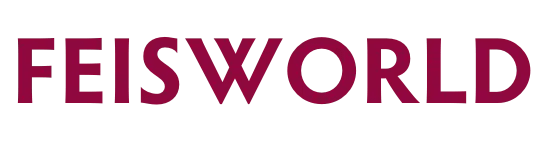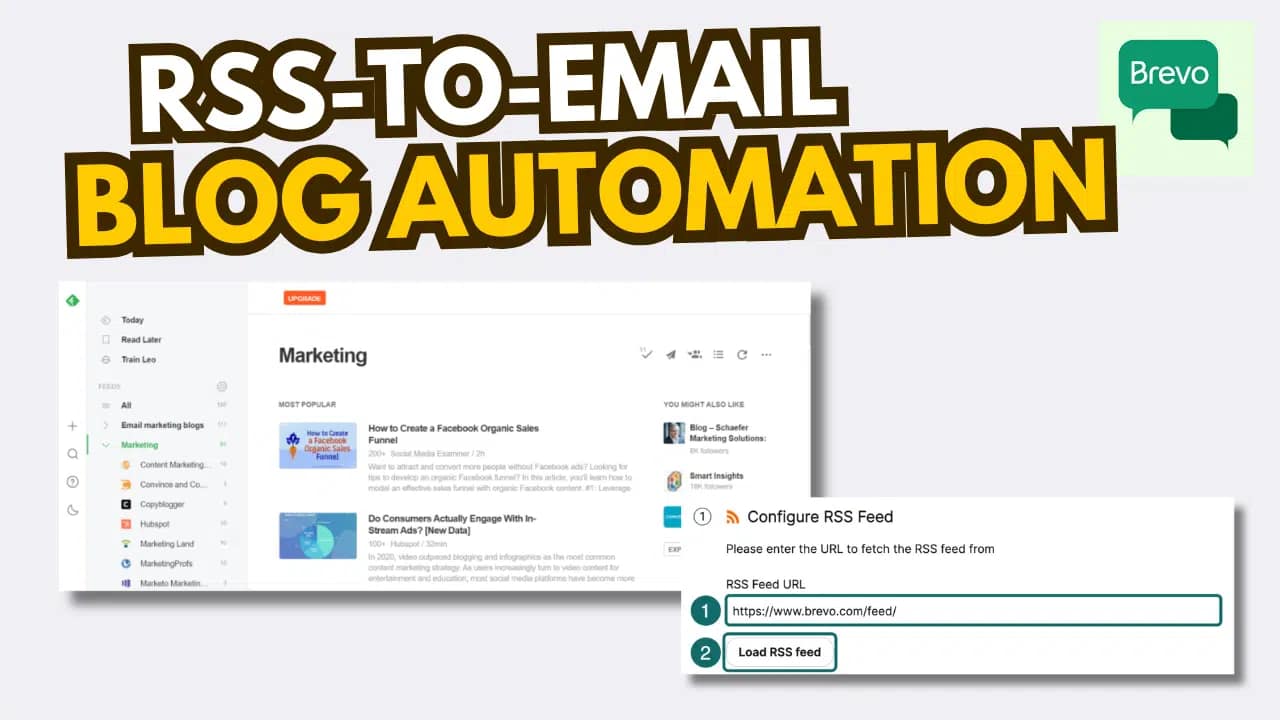How I Automate Blog Updates With Brevo RSS Campaign (And You Can Too)
As someone who runs multiple blogs, juggles creative projects, and works closely with clients and collaborators, I’m always looking for ways to do more with less time without losing that personal touch.
One of my favorite time-saving tools? Brevo’s RSS campaign automation, also known as RSS-to-email.
If you’re a creator, educator, artist, or small business owner publishing regular content like blog posts, podcasts or even YouTube videos, this simple automation can make your life a whole lot easier. Brevo’s RSS campaigns automatically draft and send your emails based on new blog content that has been published on your website.
In this post, I’ll break down:
- What RSS-to-Email automation is
- Why it’s helpful (especially for us creators)
- Exactly how I set it up in Brevo
- Tips to make it feel personal and branded
What is RSS campaign?
RSS stands for Really Simple Syndication. If your website has a blog (almost every platform like WordPress, Squarespace, or Webflow does), it automatically generates an RSS feed—usually at a URL like:
https://yourdomain.com/feed
That feed updates every time you publish something new. With Brevo, you can link this feed to an email template, and Brevo will automatically pull in the latest post and send it to your subscribers either instantly, daily, weekly, or on a custom schedule.
No more logging in, creating campaigns from scratch, copying blog text. This does it for you.
Why I Love This Feature
I use RSS campaign automation to:
- Send fresh blogs to my email list without lifting a finger
- Make sure I’m consistently engaging my subscribers
- Highlight new shows, updates, or interviews on Feisworld
- Give clients a live example of automation done right
It’s a low-lift, high-reward move. Most people who subscribe to your email list want your latest content—and this is a respectful, consistent way to deliver it.
Step-by-Step: Set Up a RSS campaign in Brevo
Step 1: Grab Your RSS Feed URL
If you use:
- WordPress →
https://yourdomain.com/feed - Squarespace →
https://yourdomain.com/blog?format=rss - Webflow → You may need to enable it or use a tool like Zapier
Copy that URL—you’ll need it in Brevo.
Step 2. Log into Brevo and enable RSS campaign as an integration
Plugins & Integrations are under your profile name (upper right-hand corner) inside the Brevo app.

You can search for “RSS” to find the RSS campaign integration.

Click on RSS campaign and you’ll be ready to move onto the next steps.
Step 3: Create an RSS Campaign
First, you’ll give a name to your RSS campaign integration for internal reference.

Step 4: Add Your Feed URL

Paste your RSS feed link. Brevo will preview the latest content in your feed.
If you use:
- WordPress →
https://yourdomain.com/feed - Squarespace →
https://yourdomain.com/blog?format=rss - Webflow → You may need to enable it or use a tool like Zapier
Once you enter your RSS feed URL, hit the “Load RSS feed” button to test if the feed is correct and loaded.

Having issues with your RSS feed? Check out this article from Brevo to investigate further.
Step 5: Customize Your Email Template
I highly recommend that you start with “RSS default template” built by Brevo. This template has all the placeholder block you need instead of building one from scratch. You can edit the default template in the following step.

Tip: Keep it simple and clean. Add your logo, intro text, and maybe a button that says “Read the full story.” I like to include a static section below the blog updates with an announcement or something fun—like a video or free resource.

After you click on “Edit email content”, you are able to further customize elements on the default template using Brevo’s easy drag and drag content builder, preview the changes before “Save & quit”.
Step 6. Select an email list
Now that you have an email template, it’s time to decide who to send these RSS campaigns to.
Note: Brevo allows each RSS campaign to tie to a single email list. If you want multiple lists of your contacts to receive the campaign, you will have to build multiple RSS campaigns.

Step 7. Update campaign settings
Because RSS campaigns are part of Brevo’s automations, you need to specify all elements that are auto generated.

Yes, that includes subject lines! Unlike campaign name, from email, from name that relatively static, subject lines are important because they are the first content people see. Luckily, Brevo allows you to build dynamic content as needed so your subject can read slightly differently from campaign to campaign. Here are some suggestions for your consideration. Be sure to test and preview your RSS campaign before sending it out to your list.
📌 Based on Latest Article Title
{{ articles.title }} – Just Published!New from the blog: {{ articles.title }}Don't miss this: {{ articles.title }}🔥 Hot off the press: {{ articles.title }}This week's highlight: {{ articles.title }}
📅 Including the Date or Day
{{ current_date | date("MMMM d, yyyy") }}: Latest from ____Your [Tuesday/Weekly] Update – {{ articles.title }}What’s new this week? {{ articles.title }}
🎯 Value-Driven and Reader-Oriented
Read this if you're a [creator/artist/entrepreneur] – {{ articles.title }}Tips & insights for you: {{ articles.title }}Inspiration for your next move – {{ articles.title }}
✨ Friendly and Personal Tone
Hey, I just posted: {{ articles.title }}You’ll like this one: {{ articles.title }}From my desk to yours – {{ articles.title }}What I’ve been working on: {{ articles.title }}
Step 8. Specify campaign frequency, timing and mailing options
The final step involves some of the more basic setup options such as campaign creation frequency, mailing options that lets Brevo automatically send the campaign, or create a draft for you to review and edit before sending it out manually. I prefer the latter especially if you are new to RSS campaigns to ensure you have full control.

Tips to Keep It Personal
Just because RSS campaigns can save you time doesn’t mean that it needs to be robotic and generic. Consider these tips to make it more personal:
- Add a warm greeting: “Hey friends, here’s what I’ve been working on…”
- Include your name and photo at the bottom to stay human and relatable
- Use your brand fonts and colors to make it feel like you
Remember that you can use RSS campaigns to draft your emails instead of sending it directly. This way you can review the content and update as needed to make it more relevant and personal to your audience.
What else can you automate with Brevo?
Besides RSS, I also love these automation features from Brevo:
- Welcome email sequences
- Abandoned cart emails for my art shop
- Birthday notes with a surprise discount
- Segmenting contacts by what they read or click on
If you’re just getting started, RSS automation is the perfect first step.
Final Thoughts: Is RSS campaign right for you?
If you’re spending your energy creating thoughtful content, don’t let it sit unread. Brevo’s RSS-to-Email lets your content work for you long after you hit publish.
Whether you post once a month or three times a week, this setup saves time and keeps your audience engaged.
Try it and let me know how it goes!
Want to support Feisworld and get 50% off your Brevo Starter or Business plan?
Use my partner link here.