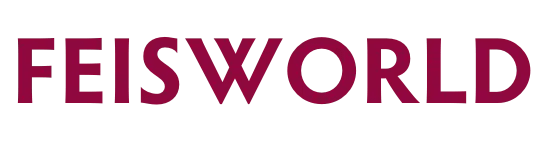How to Upload and Share Large Files (Over 25MB) In China [2022 Update]
Whether you are working in China, or working in the US with the need to commute with clients living in China, you will inevitably run into this issue: you can’t transfer more than 25MB of files using WeChat.
Generally speaking, large file transfers can be challenging because major storage solutions in the US and worldwide such as DropBox, Google Drive, Box aren’t permitted in Mainland China.
For those of you who haven’t heard of WeChat, “WeChat’s reach and influence is unrivaled in China’s online space,” said research firm China Skinny. “It touches everything from consumers communicating with their nearest and dearest, to sharing their most special moments, to buying everything from cinema tickets to taxi rides.” according to Business Insider in 2015. Over the years the app has only become much more powerful.
When you try to transfer files over 25MB using WeChat, you are stuck! This is a dealbreaker for those who work in creative – think large image files, client presentations, and ANYTHING related to videos. Even if it’s just a teaser video of 60 secs, at a high enough resolution you’ll have no luck transfer it over.
Sure, one alternative is to reduce the quality of the video significantly. For that, you can use apps such as Video Compress. This app significantly reduces the quality of your video so it can be sent at a smaller size.
Pre-req: You need one of the apps below to use weiyun.
Recommended: sign up for a WeChat account (it’s free). Instructions here.
Alternative: sign up for a QQ account (it’s free). Instructions here.
How to use weiyun for large file storage and share
Good news is that WeiYun is run by the same company that created WeChat. Bad news is that WeiYun.com is entirely in Chinese with no English translation. Also if you are using Google Translate (Chrome browser extension), it unfortunately won’t work on WeiYun.com
However, WeiYun has a pretty good mobile app under a different name called “Tencent Drive”. The mobile app is 100% in English. If you follow the steps below, you will be able to navigate the shortest way through WeiYun, get your files uploaded and share with your people.
Part 1: How to Send Large Files Using Weiyun
Part 2: How to Send Large Files Using Weiyun
Bonus: How to Navigate Weiyun Desktop
Step by Step Instructions for Weiyun to Transfer Large Files to China
Step 1: Install WeChat (app) if you don’t already have the app on your mobile phone. WeChat takes a minute to setup. Search for “WeChat” in your mobile app store (iOS or Android) and follow the instruction to set it up.
(Updated as of 2022) If you are signing up WeChat as a new user in 2022 and on, the sign-up process is more complex and requires more security verification before your account is available. Read this first and then come back to this blog post to continue.
Step 2: Install Tencent Drive (app) on iOS or Android – see icon below.
iOS store has changed the app name to Chinese. To find the Tencent App, search for “Weiyun” and look for the blue icon with Chinese characters. Once downloaded, the app is in English, with English descriptions “Tencent Drive”
Step 3: Open Tencent Drive, and then select the WeChat icon in towards the bottom of the screen. This is asking WeiYun to log in using WeChat so you don’t have to create another account.
Step 4: After you select WeChat, Tencent Drive will prompt for
- Your permission to login using WeChat – select OPEN (BTW, you can use WeChat to log into nearly every Chinese app. Tencent isn’t an exception and makes everything a whole lot easier since you don’t have to remember any additional username or password). If your WeChat is setup correctly, it will take a second for WeChat to verify and
- Tencent Drive will prompt for your permission to access your photos. Make sure to select OK. (Since you will be uploading files directly from your phone to Tencent, the native Photos app is where you’ll be selecting the files from)
Step 5: Congrats, you are in! When you first get in, you may be defaulted to your profile section. Let’s fast track you to uploading files – Click on the “+” at the bottom for the screen to quickly navigate to file upload
Step 6. You have several choices to upload files. These icons are self-explanatory
- Photos and Videos – will trigger the “Gallery” app or equivalent to open on your mobile phone where you can choose your image or video files
- Files – will trigger iCloud to open for you to select from what you have stored in your iCloud
- Folders – will help you create folders to organize your files
- Office Files – supports Word, Excel and PowerPoint files. Before you can use this option, you’ll need to install these office apps on your mobile phone first
Step 7. An example of how we use Tencent Drive after creating folders and uploaded a number of our video files to Tencent.
Step 8A. Once the file is uploaded, you can share it immediately. Using a video file as an example (though the method is the same for others as well). Choose “…” from upper righthand corner and select how you want to share the file. Select “Share to…” , followed by the selection of “WeChat” from the list of sharing methods
Step 8B. Alternatively if you’d like to share the entire folder (instead of a single file from a folder), use the ”…” at the top – see instruction below
Step 9. Once WeChat is selected, you will need to select the contact person you’d like to share the file with
Note: if you are new to WeChat and have never added a contact/friend, follow this video below. It’s straightforward.
After you share a Tencent file – this is what you will see in the chat window you both share.
Step 10: If you shared a video with your friend, this is what it looks like when your friend opens the file using Tencent Drive
- From here, your contact may save the file to his or her drive on Tencent, or download the file directly to the mobile phone using “…” upper righthand corner
- Please note: your contact will NOT be able to save the file directly onto her mobile phone. The available options are listed as above.
- In order to save the file to her mobile phone, she must also have a Tencent Drive account and do it directly within the app.
BONUS – How you can more easily access your Tencent Drive files directly in WeChat, WITHOUT having to open the Tencent Drive app each time.
Step 11: First you need to “follow” Tencent on WeChat in order to access Tencent files directly within WeChat
- If you have never used the SCAN feature in WeChat, check out this video. It’s a little dated but the position of the “scan” button and the general functionality hasn’t changed in years
- Once you find the “SCAN” button, use it to scan the QR code below. This will take you to the Tencent official account in WeChat
- The Tencent official account looks like this below – click “Follow” to move onto next steps.
- Once you follow Tencent, you’ll be taken to a Chat window see below. It gets a little tricky here as everything is now in Chinese – click on the Chinese characters as shown in the red arrow, a list of menu pops open (translation in red)
- Select “All Files” (first item in the menu) to access your files exactly as shown in Tencent WITHOUT leaving WeChat. All Sharing functionalities are immediately available within WeChat as well
What if You Want to Use Cloud Services Such as Dropbox and Google Drive to Transfer Files to China?
These services and websites are not accessible in China. While you can upload files to DropBox and Google from outside of China, you will not be able to access them directly in China.
Check out ExpressVPN to access files from blocked websites such as DropBox, Google Drive among others.