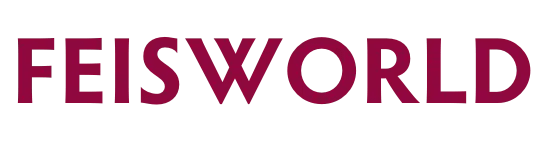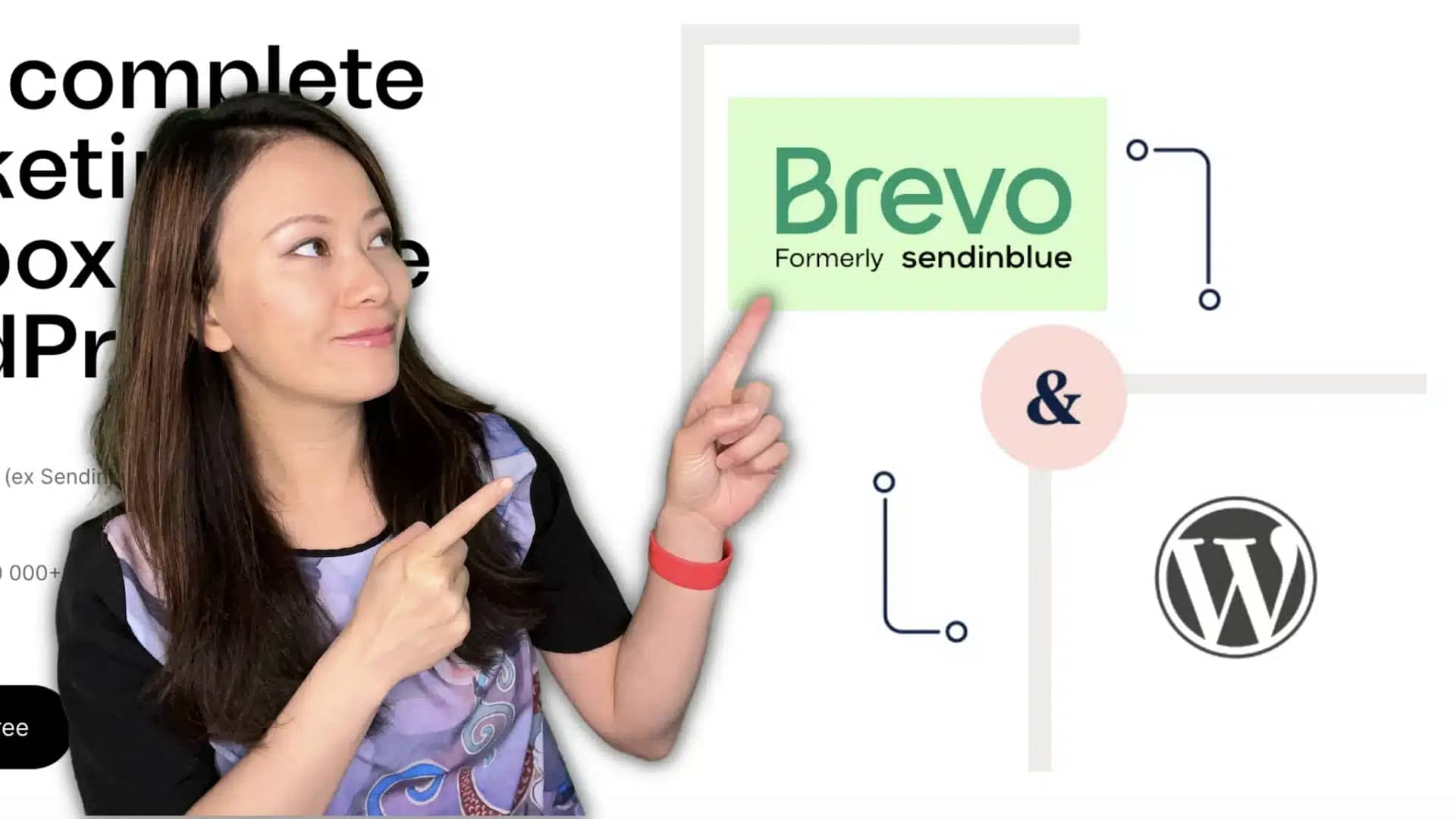How To Install The Brevo WordPress Plugin (The Easy Way)
Brevo is the brand new name of Sendinblue, that came with a refreshed look and user interface. If you haven’t done it before, here’s how to install Brevo WordPress plugin in just a few steps!
By integrating Brevo with a WordPress site using the plugin, you can manage your email campaigns and other features without leaving the WordPress dashboard!

Why connect Brevo to WordPress? (Key Features)
You maybe wonder, why should you connect Brevo to your WordPress site. Here are some features provided by the Brevo WordPress plugin:
- Email Campaigns: The plugin allows users to create and manage email campaigns directly from WordPress. Users can also view campaign reports within WordPress.
- Subscription Forms: You can create custom subscription forms to gather email addresses and other information from visitors. This data is automatically sent to Brevo for use in email campaigns.
- Transactional Emails: This is a big one! Brevo can handle transactional emails, such as order confirmations and password resets, for a WordPress site. The plugin allows users to manage these transactional emails from within WordPress.
- Contact Management: The plugin syncs the WordPress user database with Brevo.
- Marketing Automation: Set up automated email campaigns based on user behavior, such as sending a follow-up email to users who abandoned their shopping cart (that’s a cool connection to WooCommerce!)
How To Install The Brevo WordPress Plugin (Step-by-step)
1. Create a Brevo account and log in.
2. In your Brevo dashboard, go to Your account name > SMTP & API.

3. Click “Create a New API Key”.

4. Name your API key and click Generate.
Make sure it specifies with which integration the API key will be used so that you can easily recognize it.

5. Copy your API key and store it in a safe environment.

6. Log into your WordPress dashboard as an Administrator.
7. In the sidebar menu, go to Plugins > Add New.
8. Search for “Sendinblue”.
The trick here is that the Brevo plugin hasn’t been updated yet, so you won’t find it if you search for Brevo. Instead, you need to use the old name. Find the Newsletter, SMTP, Email marketing and Subscribe forms by Sendinblue plugin.

9. Click Install Now, then Activate.
10. In the sidebar menu, go to Sendinblue > Home.
You will see the new Sendinblue option after activating the plugin.
11. Paste your Brevo API Key (from Step 5)
In the Access Key field, enter your API v3 key.

12. Click Login.
13. Done!
Congratulations! You have connected Brevo to your WordPress account
Have comments or feedback? Feel free to leave your suggestion below, or reach out to us via Facebook.