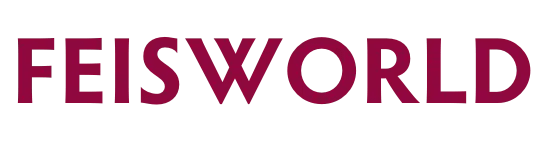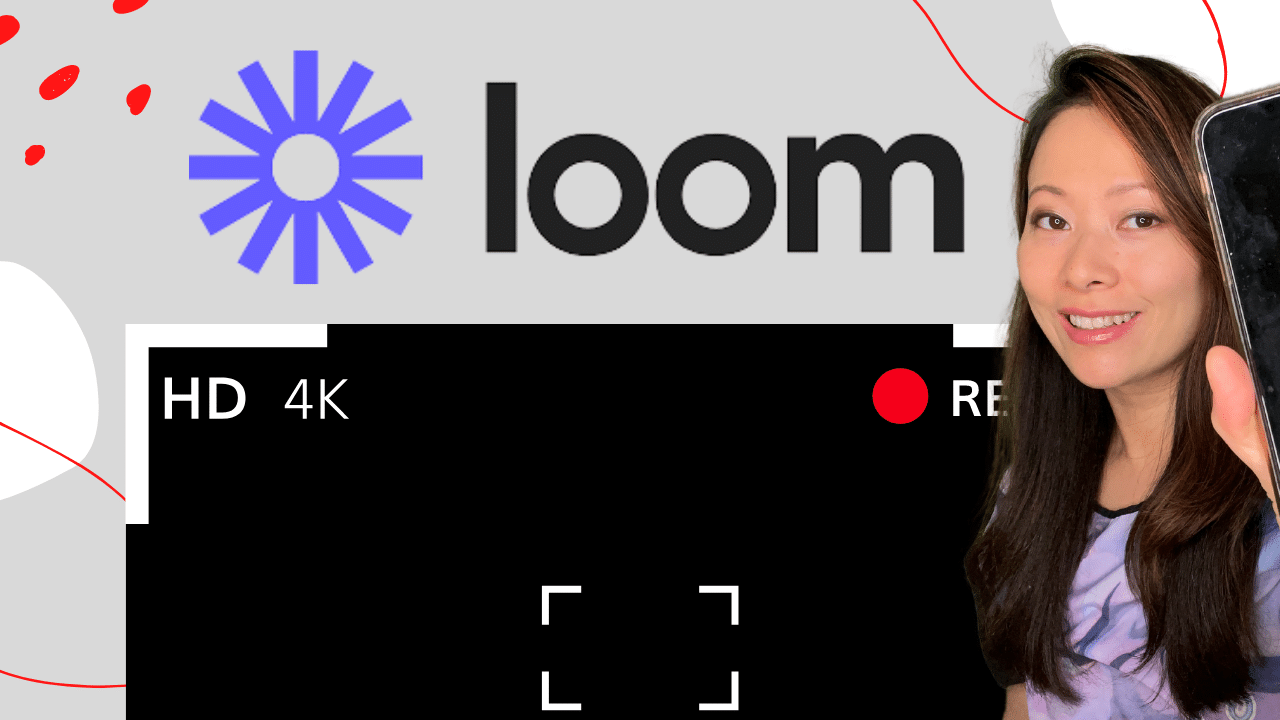Loom: The #1 Screen Recording App to 10X Your Productivity and Eliminate Meetings
Long story short / TLDR: this blog post will answer some frequently asked questions related to Loom, and why you should consider it to increase your productivity and eliminate dozens of unnecessary meetings each week.
Take a look at my Loom account below where you see hundreds of videos recorded after I’ve a user for only two years. Also seen in the purple banner below, “You replaced 24 meetings. Great job!” that shows how easily we can communicate instructions via short and simple videos.
It surprised me too.
Loom became and remains to be one of the most recommended tools from me.
In fact, I use Loom often to create my YouTube videos (such as this one) from start to finish. Whether it’s screen recordings, or sit-down videos using my Logitech 4K Rio camera, Loom makes it easy, simple, and seamless.
What Are Loom Key Features?
- Record just me, just my screen, or both
- Easily connect any microphone and the sound is crystal clear
- Automatically upload any recorded videos to Loom.com with reliable connection and speed
- Edit and trim my videos all within the same interface
- Easily group my recordings in folders, share with others, change permissions
- Allow my team and my clients can watch my videos on any device, then comment, add emojis and ask questions
- Last but not least, their mobile app works seamlessly too with similar features above. I often use it to record my mobile screen as part of my how-to videos
That’s only the beginning, in simple and plain English on how I use Loom!
What Makes Loom Stand Out From the Crowd?
Great question! I’ve used so many screen recording apps (such as Screen O Matic for years) prior to discovering Loom. Unlike most apps, Loom offers a very easy, clean and modern interface. Everything works – the screen recording, my webcam, audio… as soon as I hit the “stop” button, the video uploads automatically to the Loom server.
The easy viewer interaction is a feature that stood out the most for me. As a viewer I’m able to comment on any portion of the video, give a reaction. Google probably wished they could have done something like this as part of Google Drive, yet Loom has completely dominated and surpassed any other app this category.
People like using it because it works.
How’s Loom Mobile App? Is Loom Reliable?
A surprising discovery is the Loom mobile app. I don’t hear many people use it but it’s something I need regularly for my creative work. When it comes to creating tutorials for social media, I have to reply on Loom to record my screen and provide step instructions. Examples can be found for one of our products, PodIntelligence Help Center.
In case you are wondering, Loom mobile app can record your voice as well through your mobile phone’s microphone. You can also wear AirPods or a headset to improve sound quality.
Can You Use Loom on a Desktop (Mac and PC)?
Yes! I love using Loom on my Mac (desktop and laptop). It’s also available for Windows/PC. See Loom’s instructions here.
What’s the Best Loom Setup for Screen Recording?
I use Loom to record how-to videos on YouTube as well as for my clients. I prefer recording both the screen and my camera to be more engaging. By the way, most prospects and clients tell me that they prefer seeing me and hearing my instructions together, as opposed to just looking at the screen and a voice.
I often fire up Loom and record using my computer’s built-in microphone which is not the best but gets the done job. If I’m recording a YouTube tutorial, I’ll be sure to connect my real mic – for me it’s a Neumann mic that I use regularly for podcasting and livestreaming.

Is Loom Business Version Worth It?
100%, yes! Given the Business version is only $8/month and offers unlimited video uploads and recording length, it’s a no brainer for me and my business.

Can Loom Record in 4K?
Yes. The Business version also allows you to record in 4K, which helps a great deal for content creators (especially YouTubers). With that said, Loom will also detect your internet speed to confirm if 4K (or higher def videos) is feasible for you.

How Much Control Do You Have With the Loom Camera Options?
Perhaps this is one of the best parts about Loom. If you have webcam or a camera connected, you are able to:
- Change the camera circle in two sizes – small or large (see image attached – the small and big circle). I prefer small for screen and software tutorials, and large for PowerPoint or Google Slide presentations (that don’t have a ton of text on the screen). It’s more engaging when the presenter can be seen clearly.
- You can move the camera circle around! This is something I learned recently. When your camera circle is covering parts of the screen where you want people to see, you can easily use your mouse curser to move that circle around to any corner of your screen. You can do this as many times as you’d like.
- During your recording, you can make any of the changes mentioned above. You can eliminate the camera option altogether (by clicking the “X” button) as well so the presenter will no longer been seen.

Can You Record Loom With Multiple People?
Yes. This became a new feature around May 2022. Loom now allows people to record at different times, devices, locations and you’ll be able to stitch the video together. Learn more about Video Stitching using Loom.
Your Thoughts?
Let me know if you have any questions, and how you use screen recorders like Loom to communicate with your team, leave us a comment below and we’d love to hear from you!