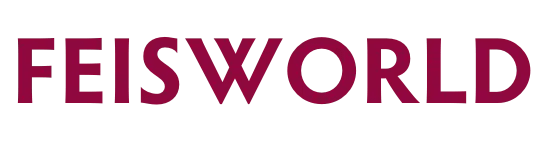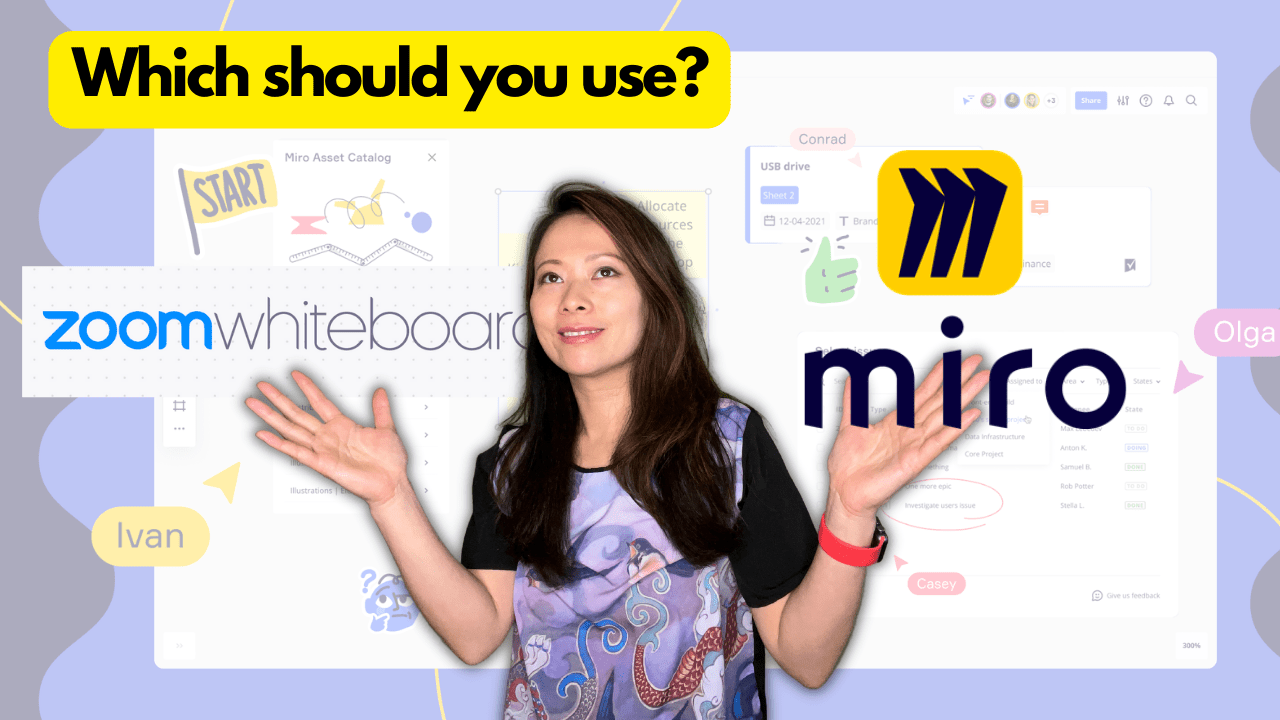Zoom Whiteboard vs. Miro – Which Should You Use?
Zoom Whiteboard vs. Miro? Which one is better? What should you use them for, and when? In this post we cover everything you need to know, down to the point.
What Is Zoom Whiteboard?
Zoom Whiteboard is part of the Zoom app, including Zoom Meeting and Zoom Webinar. Zoom Whiteboard can be created and shared using the desktop client (in-meeting or out-of meeting) and the Zoom web portal. Whiteboard collaborators have access to a wide variety of controls and sharing options to help make working together easier. Users can also manage whiteboards they have created, or that have been shared with them, from the desktop client and the web portal.

What Is Miro?
Miro is the online collaborative whiteboard platform that enables distributed teams to work effectively together, from brainstorming with digital sticky notes to planning and managing agile workflows. Miro is the most widely used social networking whiteboard solution for collaborative work among distant team, with over 40 million users worldwide.

Zoom Whiteboard vs. Miro: Features Comparison
Miro is the industry’s leading collaboration tool, whereas Zoom is primarily positioned as a video conferencing tool.
Basic Comparison between Zoom Whiteboard and Miro’s free version
| Features | Zoom Whiteboard | Miro (Free Version) |
| Number of editable boards | Unlimited | 3 |
| Templates | Yes | Yes |
| Board Exports | PNG and PDF only | Image, PDF, save as template, CSV, embed, Google Drive, Jira |
| Integration | No | Zoom, Slack, MS Team, Trello, Notion among others |
| Frames (to show specific info or slides) | No | Yes – learn more |
Please note: Miro also has Starter, Business and Enterprise versions with extensive features not available in Zoom. Learn more here
User Experience and Design Beyond Features
The Miro user experience and design are undoubtedly better than Zoom Whiteboard.
Miro offers many shortcut and hotkey options that are essential to organizers and attendees. The design of Miro app including templates and individual components are much more modern than Zoom Whiteboard, therefore making the collaboration experience better.
Cost Comparison
Zoom Whiteboard is free as part of your Zoom subscription.
Miro has a free version for up to 3 editable boards, full access to templates and integrations such as Zoom, Slack, Microsoft Team, Trello Notion among others.
Miro also has paid versions of their app that allow you to access additional features. Here’s are their pricing tiers at a glance. Full feature comparison here.

Which Is Right for You?
Zoom Whiteboard (as seen in the current version in 2022) is still new. Previously, the Zoom Whiteboard built into the Zoom app had very basic features that allowed you to draw shapes, enter text, etc. It wasn’t built for real-time, virtual collaboration compared to Miro. The new Whiteboard allows you to do more including added templates for different use cases. If you are new to using virtual collaboration tools, Zoom Whiteboard is worth exploring.
With that said, Miro operates at a much higher scale and is used by over 40 million users worldwide. It is designed and optimized for team collaboration at its core, and Miro works for teams of any size, with built-in templates to support a variety of activities such as mind mapping, Kaban Framework, flowcharts, product roadmaps, user stories, workflows to name a few.
Zoom Whiteboard is fine to explore. When you reach its limitations, the obvious next step should be switching to Miro. In addition, Miro is not dependent on Zoom as a platform. You can use Miro with any virtual meeting platforms such as Zoom, Google Meet, GoToMeeting, Webex, Microsoft Teams. In other words, Miro is more versatile compared to Zoom. You cannot use Zoom Whiteboard in any other virtual meeting app outside of Zoom.
By the way, if you are using Zoom primarily for your virtual meetings, it may still make sense to use Miro from the get-go. Miro is now part of Zoom’s Marketplace that allows you to seamlessly integrate Miro in any Zoom meeting.
Final Tips and Conclusion
Collaboration is essential for teams and virtual tools such as Miro and Zoom makes it possible for remote and hybrid teams. However, regardless of how powerful a tool is, you (the host and moderator) matter just as much, if not more. Designing a virtual meeting that enables effective communication is key. Here are some tips:
- Prepare an agenda ahead of time
- Structure your whiteboard effectively (this takes practice, don’t give up too early)
- Collaborate visually and in real-time (i.e. share your screen, integrate with the app so the board is immediately visible to everyone)
- Centralize your content in one place so it’s easily accessible
- Consolidate feedback and move away from emails
- Break the ice and make visual collaboration part of your regular communication (i.e. standup, product design meeting, brainstorm sessions)
- Be open to feedback from the team
- Be mindful about new comers and prepare to train them about how virtual collaboration works at your organization (aka don’t assume other people know what’s expected)
- Break down silos and invite everyone to contribute, do not favor one’s opinion over another
- Keep track of time and be clear on activities, expectations and outcomes
- Live cursor matters – the ability to see the activities in real-time by person can be very helpful for attendees and hosts
Did I miss anything? Let me know in the comments below.
Zoom Webinar Tutorials for Hosts and Moderators