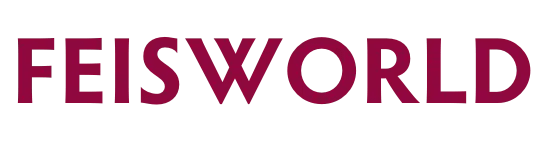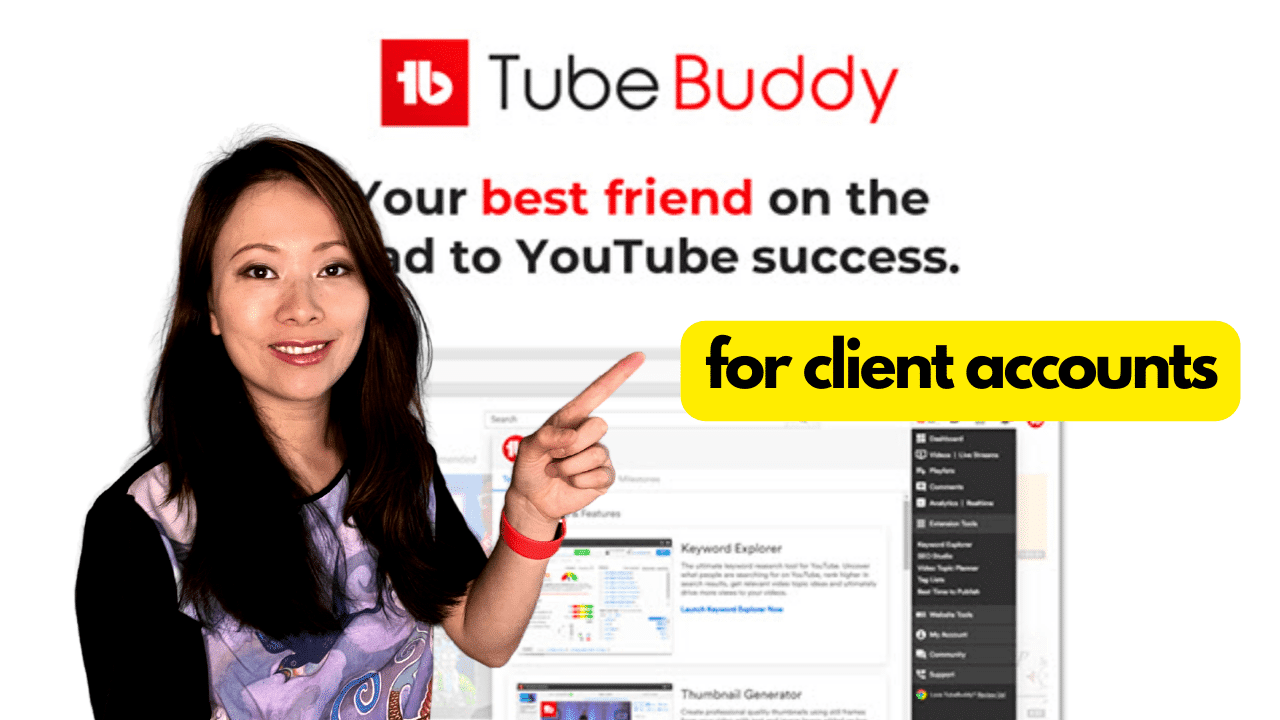How to Add a Client Channel to Tubebuddy (3 Easy Steps)
Have you every tried to add a client channel to TubeBuddy? I’m a big fan and user behind TubeBuddy, the #1 YouTube research tool on the internet and natively integrates with YouTube. I also have an enterprise account which I use for all my clients as part of my YouTube Strategy services.
With that said, it’s not very straightforward if you are trying to add a client’s channel to your TubeBuddy account. This article will help you through that process step-by-step.
Add a Client Channel to Tubebuddy (Step-By-Step)
Pre-req: You are an authorized manager for the channel and the channel is a brand account (Pre-req)
First, you need to understand what is a YouTube Brand Account.
If you are the an authorized manager for the channel and it is a Brand account, you can add their channel to your TubeBuddy account and purchase a license for the channel so long as the client doesn’t already have a TubeBuddy account for said channel.
If their channel is not a Brand account or already has a TubeBuddy account (or they want to purchase the license themselves), they will need to follow a couple steps in order to grant you access (even if you’re authorized as a channel manager). I will provide those instructions below.
Because providing access to your TubeBuddy account inherently gives access to YouTube and personal data there are going to be two separate areas of access for managers in need of authorization. These are User Authorization and Authorized Access Link.
Instructions for Providing Access:
- Go to tubebuddy.com/account
- On the Profile Card of the desired YouTube Channel please select Settings
- Scroll to the bottom of the Settings Page. On the right side of the page, you will see two fields: USERS AUTHORIZED TO ACCESS THIS CHANNEL and AUTHORIZED ACCESS LINK.
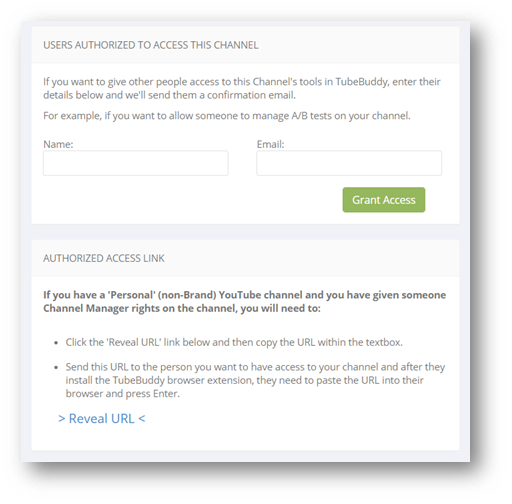
USERS AUTHORIZED TO ACCESS THIS CHANNEL
This feature is specifically for TubeBuddy Legend license holders, mainly due to the amount of data required to be collected from the YouTube API. With this option, the channel owner can provide access to their account information at TubeBuddy website tools like A/B Testing, channel reports, and more. This option is not required for access to TubeBuddy tools in the YouTube Studio.
Once you have granted site access for a manager/admin, you can go back to this settings page to view who this has been provided to and whether they have accepted this permission or not:
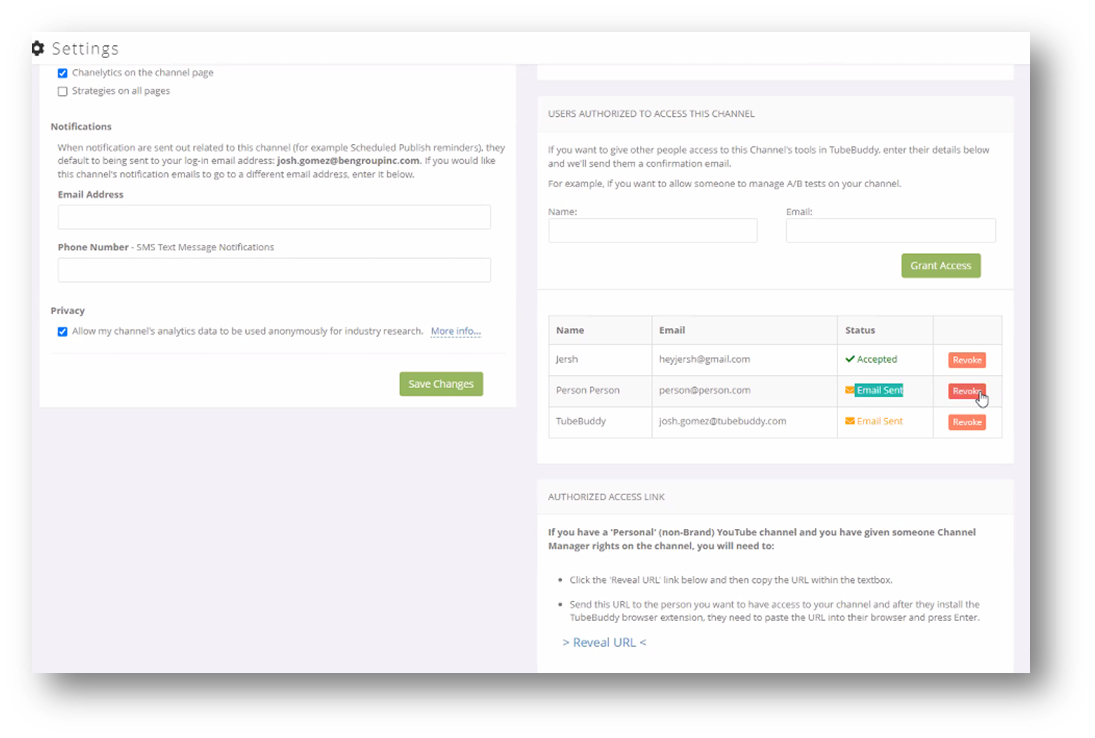
AUTHORIZED ACCESS LINK
Most users simply need a way for channel managers and authorized users to utilize TubeBuddy tools in the YouTube Studio. To do this you simply need to select the Reveal URL option here. That will provide you with a custom URL link to your YouTube Studio with full access to the TubeBuddy extension tools. You can provide this to any team member who needs to do keyword research, bulk updates, etc to the videos on your channel.
What if your client doesn’t have a brand channel?
Then the client will either have to make her channel a Brand channel and then you (the strategist or consultant) should be able to add the channel to your TubeBuddy account. If she cannot make it a Brand channel, she will have to make a TubeBuddy account and follow the instructions given above. You will not be able to add the channel to your TubeBuddy account if she cannot make the channel a Brand channel.
Hope you find this helpful!
You Might Also Like…
- TubeBuddy A/B Testing for YouTube Thumbnails – Stop Guessing and Know What Works
- GROW your YouTube Channel with TubeBuddy for Beginners