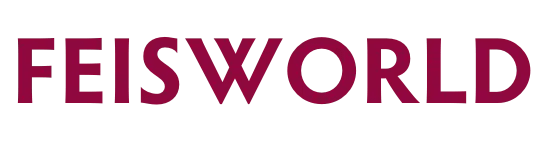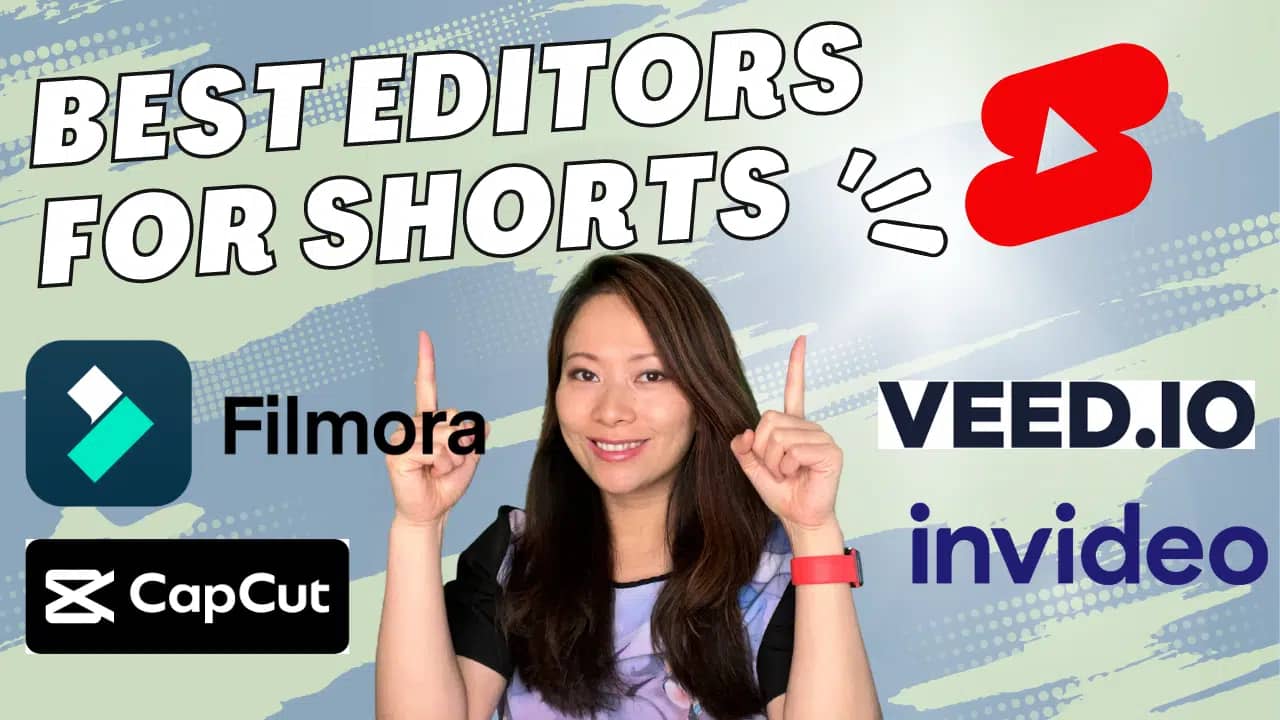Best Video Editors for YouTube Shorts: Our Top Picks (2025)
What are the best video editors for YouTube Shorts? This article is created with nonvideo professionals in mind. You don’t make videos for a living. Instead, you want to the easiest, quickest and more affordable solutions to create videos that drive real business results and impact.
TL;DR: YouTube is the world’s largest video platform, and YouTube Shorts has one of the best organic reaches on the platform. With over 1.5 billion views daily, Shorts views are about half of all YouTube views (2.9 billion views/day). In this article, we are going to review the best video editing software you NEED to create YouTube Shorts.

Filmora
800+ effects & 50+ formats. 4K Editing Support. 85 Million+ Happy users. Fast and Affordable.

CapCut
Best on mobile. Wide range of editing tools. Advanced features such as AI music and stickers, all for free.

Veed.io
Best web-based. Simple interface. Range of basic editing tools for creating professional-looking videos quickly.

inVideo
Vast customizable templates. Stock media library. AI-powered features, collaboration tools.
What to consider when editing YouTube Shorts?
What does the minimum viable product (MVP) look like for YouTube Shorts?
Let’s go over this quickly first:
- You do not need perfect and profound YouTube Shorts content each and every time.
- You do not want to post Shorts occasionally but regularly and consistently – the time is now, quantity over quality if you have to choose between the two.
- Focus on creating a sustainable process and sticking to that process is key.
As for Feisworld and most of our clients, we’ve decided on the following basic elements when it comes to creating YouTube Shorts – your personal decision can be different.
a. Auto Captions
Captions matter and they do drive higher engagement. Given most of these apps offer built-in captions, we think this is a need-to-have feature for our Shorts. If the editing app also provides automatic captioning is a plus, so you don’t have to visit another app to generate captions and enter them manually.
b. Stock Media (including graphics, videos, emojis, etc.)
Minimum graphics and emojis if relevant. We aren’t creating Alex Hormozi or Ali Abdaal-style YouTube Shorts that have emojis and graphics coming in and out every second (not kidding!) Instead, we may use just a few graphics or emojis in a single Short, and most of our Shorts are between 30-45 seconds.
c. Basic titles, transitions and effects
We believe in motions and transitions, and generally things that keep people’s attention before clicking away from our Shorts. With that said, we also find an excessive amount of cuts and transitions to be quite jarring, and even distracting for the purpose of learning. That’s right, most of our Shorts are focused on learning a specific concept, idea, or interview highlight from our video podcast.
d. Music and audio options (Copyright free)
I personally find subtle, smoothing background music to be pleasing for these YouTube Shorts. But we tend to turn it down to 5-10% so it doesn’t compete with the speaker’s voice. Remember to always use non-copyrighted music, or simply search for them from resources such as YouTube audio library, or Epidemic Sound.
e. Cropping, templates and basic editing
Whether it’s cropping landscape videos to be in portrait, or using shortcuts you are familiar with from Final Cut Pro or Adobe Premier, it’s useful to have the options there.
f. Desktop and mobile apps available
For apps that have both desktop and mobile versions is also a plus. This way you can bounce between the two options based on the Shorts you are trying to edit. While some creators are comfortable on mobile 100% of the time, I’m one who prefers to have both options. Desktop apps are especially handy when it comes to more complex editing tasks.
Quick Comparision
| Filmora | Capcut | VEED | InVideo | |
| a. Auto captions | No | Yes | Yes | No |
| b. Stock media | Yes – many options (Pexels, Giphy, Pixabay, Unsplash) | Yes – limited | Yes | Yes |
| c. Titles, transitions, effects | Yes – many options | Yes | Yes | Yes |
| d. Music and audio options | Yes | Yes | Yes | Yes |
| e. Cropping, templates, and more advanced editing features | Yes | Yes | Yes – limited | Yes – limited |
| f. Desktop and mobile apps | Yes | Yes | Yes – mobile app limited | Yes |
What are the best video editors for YouTube Shorts in 2025?
1. Filmora
Filmora is a video editing software that allows users to create professional-looking videos with ease. Filmora is by far the best video editor for YouTube shorts, not only for its simplicity, but also because it offers a variety of features such as video and audio editing, color correction, effects, and text overlay. It also provides a range of built-in templates, filters, and transitions that users can apply to their videos to enhance their visual appeal.
When to use Filmora?
Filmora can achieve, a, b, c, d, e easily – as for e (editing) and f, Filmora even has shortcuts built-in that mimic Final Cut Pro and a few other popular tools. This is incredible.
One caveat with a (captions) is that Filmora doesn’t currently provide auto-caption from within the app. You’ll have to enter them manually or get a transcription file from another app such as Descript, Sonix.ai, Otter.ai.
The app is designed to be user-friendly, making it accessible to both novice and advanced users. It is available for Windows and Mac operating systems and has a free trial version with limitations, as well as a paid version with additional features and capabilities. It was developed by Wondershare, a software company that creates multimedia tools for personal and business use.
Filmora’s key features
- User-friendly interface: Filmora has a simple and intuitive interface that makes video editing accessible to beginners.
- Video Editing: Filmora allows users to trim, crop, split, merge and customize their videos as needed.
- Powerful AI features: AI Smart Cutout, Audio Stretch, Audio Denoise, AutoReframe, Silence Detection.
- Effects: Filmora offers a wide range of effects, such as filters, overlays, motion graphics, and transitions that users can add to their videos.
- Audio Editing: Users can adjust the volume, add music, voiceovers, and other sound effects to their videos.
- Color Correction: Filmora offers a color grading tool that allows users to adjust brightness, contrast, and saturation, as well as apply different color presets to their videos.
- Text and Titles: Filmora offers a variety of customizable text and title options that users can add to their videos.
- Export Options: Filmora allows users to export their videos in various formats, including MP4, MOV, and AVI. They can also choose from different resolutions, frame rates, and aspect ratios.
- Split Screen: Filmora offers a split-screen feature that allows users to display multiple videos simultaneously on the same screen.
- Advanced Editing: Filmora has advanced editing features such as picture-in-picture, green screen, and audio mixer.
- Built-in Effects: Filmora has a range of built-in effects, such as sound effects, music tracks, and video templates that users can use to enhance their videos.
Filmora Pricing
Filmora offers all its premium features for a one-time payment of $74.99. Compared to Final Cut Pro by Apple or other professional software, that’s a whopping $225 difference.
2. CapCut (free app!)
CapCut is a video editing app developed by Bytedance, the same company behind TikTok. The app allows users to edit videos with various features such as trimming, adding music, applying filters, adding text and stickers, and more. CapCut is available for both iOS and Android devices and has gained popularity for its ease of use and its ability to create professional-looking videos quickly.
When to use CapCut?
CapCut can achieve a, b, c, d, e, f, and it’s 100% free. Their easy-to-use auto-caption is one of my favorite features through both desktop and mobile applications, allowing users to easily obtain captions without having to use a 3rd party tool. CapCut’s image and audio libraries are limiting. As for 5 (editing), I find CapCut’s interface – at least on Desktop – to be just OK. Their mobile app seems to be more popular among creators, but I for one would much prefer editing on desktops or laptops over mobile phones.
CapCut was developed by Bytedance, the same company behind the popular social media app TikTok.
CapCut vs. Filmora
As for how CapCut compares to Filmora, both are video editing software, but there are some key differences between them.
CapCut is mainly a mobile app designed for quick and easy video editing on-the-go. It offers a range of features and tools for editing videos directly on your mobile device, such as adding text, music, filters, and transitions. CapCut is also free to use, though it does have some in-app purchases for additional features.
On the other hand, Filmora was born as a desktop-based video editing software that is more advanced and offers more comprehensive editing features than CapCut. Filmora has a wider range of tools and effects, including color correction, green screen, motion tracking, and more. Filmora is also available as both a free and paid version, with the paid version offering more advanced features and without any watermarks on the exported videos.
CapCut’s key features
- Video editing: CapCut allows you to trim, split, and duplicate clips, as well as adjust the speed and volume of your videos.
- Filters: CapCut offers a wide range of filters to apply to your videos to enhance their look and feel.
- Text and stickers: You can add text, emojis, and stickers to your videos to give them a more personalized touch.
- Music and sound effects: CapCut has an extensive library of music and sound effects that you can add to your videos to create a unique soundtrack.
- Transitions: You can use CapCut’s transition effects to smoothly transition from one clip to another.
- Adjustments: CapCut allows you to adjust the brightness, contrast, saturation, and other aspects of your videos to improve their visual quality.
- Montage templates: CapCut has pre-made montage templates that you can use to create professional-looking videos quickly.
- Voiceovers: You can record voiceovers directly in CapCut to add narration or commentary to your videos.
- Multi-layer editing: CapCut supports multi-layer editing, allowing you to add multiple clips, text, and stickers on top of each other for a more complex video.
- Sharing: Once you’re done editing your video, you can easily share it directly from CapCut to social media platforms like TikTok, Instagram, and YouTube.
CapCut Pricing
CapCut offers some paid features (CapCut Pro), at $7.99 per month or $74.99 yearly. CapCut also offers paid cloud-based storage.
3. Veed.io
Veed.io is a web-based video editing platform that allows users to edit and create videos online. It offers a range of features and tools for editing videos, such as adding text, music, and effects, as well as trimming, cropping, and resizing videos.
One of the main features of Veed.io is its simplicity and ease of use. It is designed to be user-friendly and accessible to anyone, regardless of their level of experience with video editing. The platform also supports a wide range of video file formats, making it easy to upload and edit any video file you have.
Veed.io offers both a free and a paid version. The free version allows users to edit videos up to 10 minutes in length and export them in 480p resolution. The paid version offers additional features, such as exporting videos in higher resolutions, removing the Veed.io watermark, and adding custom branding to videos.
When to use Veed?
VEED.io can only do a, b, d easily, but they do them well. They do have a mobile app just for captions, but not for other features available on the desktop app. VEED isn’t your standard video editing tool, unlike Filmora and CapCut. VEED has a forever-free version. It’s a great option for those who want to create Shorts in the shortest time possible, without worrying about further editing the videos
Veed.io key features
- Web-based: Veed.io is entirely web-based, meaning you don’t need to download or install any software on your computer to use it. You can access it from any browser on any device.
- Video editing: Veed.io allows you to trim, crop, resize, and rotate videos, as well as adjust the brightness, contrast, and saturation of your videos.
- Text and stickers: You can add text, emojis, and stickers to your videos to give them a more personalized touch.
- Music and sound effects: Veed.io has an extensive library of music and sound effects that you can add to your videos to create a unique soundtrack.
- Filters and effects: Veed.io offers a range of filters and effects that you can apply to your videos to enhance their look and feel.
- Subtitles and captions: You can add subtitles and captions to your videos to make them more accessible to viewers.
- Multi-language support: Veed.io supports multiple languages, making it easy to create videos in different languages.
- Cloud-based storage: Veed.io stores your video files on the cloud, making it easy to access and edit your videos from anywhere.
- Collaboration: You can collaborate with other users on Veed.io to edit videos together in real time.
- Export options: Veed.io allows you to export your videos in various formats and resolutions, including HD, Full HD, and 4K.
Veed.io Pricing
Veed offers a subscription-based model ranging from $0 to $59 per month. They include a range of features split into their Free, Basic, Pro, and Business packages

4. InVideo
InVideo is a cloud-based video creation platform that allows users to create professional-looking videos quickly and easily. It offers a range of features and tools for editing videos, such as adding text, music, and effects, as well as trimming, cropping, and resizing videos.
One of the key features of InVideo is its ease of use. It is designed to be user-friendly and accessible to anyone, regardless of their level of experience with video editing. The platform also offers a range of customizable templates that users can use to create videos quickly, as well as a library of pre-made video clips, images, and music to use in their videos.
InVideo offers both a free and a paid version. The free version allows users to create and download up to 60 videos per month with a maximum length of 15 minutes, and with the InVideo watermark. The paid version offers additional features, such as unlimited video creation, higher-quality video exports, and access to premium templates and features.
When to use InVideo?
InVideo is a bit more expensive compared to its features than the other options. But it could be worth it if you are mainly after their team collaboration and stock library features. Creators and businesses who love InVideo also tend to create faceless videos – meaning, you don’t need a host or a face for your videos. InVideo has plenty of templates and stock assets for you to that easily.
InVideo’s key features
- Customizable templates: InVideo offers a wide range of customizable templates that users can choose from to create videos quickly and easily. These templates are designed for different types of videos, such as social media videos, advertisements, and presentations.
- Video editing tools: InVideo offers a range of video editing tools that allow users to edit their videos in a variety of ways. These include trimming, cropping, resizing, adding text, images, and audio, and applying various effects and transitions.
- Stock media library: InVideo has a vast library of pre-made video clips, images, and music that users can use in their videos.
- Team collaboration: InVideo allows users to collaborate with team members by giving them access to the same project, allowing them to work together in real-time.
- Integrations: InVideo integrates with various platforms, such as YouTube, Facebook, and Vimeo, making it easy to upload and share videos directly from the platform.
- AI-powered features: InVideo uses AI-powered features to enhance the video editing process, such as automated voiceover, automatic video resizing, and intelligent image recognition.
InVideo Pricing
InVideo puts a watermark on all your videos unless you get a paid version. They have a subscription-based model with Business ($15 per month) and Unlimited ($30 per month) if you pay yearly, otherwise, it is double that price.
IMHO, it’s a bit too expensive compared to their features compared to the other options. It could be worth it if you are mainly after their team collaboration and stock library features.
Best Video Editors for YouTube Shorts: Conclusion
YouTube Shorts are changing both how we consume and create content, and we, as content creators, need to stay on top of what the platform means.
Since its inception, at Feisworld we have witnessed many changes in how shorts affected your channel analytics, search, and content gaps. One of the key changes with Shorts is that it requires vertical content, and we had to an extra effort when creating Feisworld videos to produce both a landscape version, followed by vertical shorts. Especially in 2021, when Shorts Beta was first launched.
In 2021, the ecosystem is different, there are many new video editors and tools out there. In our experience when choosing the best video editors for YouTube shorts, Filmora stands out as the top choice due to its comprehensive suite of advanced features, including color grading, motion tracking, and green screen effects. However, for those seeking a more accessible and straightforward video editor, Veed.io and CapCut both offer a range of basic editing tools, with Veed.io being a web-based platform and CapCut providing advanced AI-powered features such as stickers and music.
InVideo, on the other hand, can be a great option for businesses and professionals with its vast library of customizable templates and stock media, AI-powered features, and collaboration tools.
Ultimately, the choice of video editor depends on the individual’s specific needs and preferences, but Filmora is the most comprehensive and feature-rich video editor among the four options.