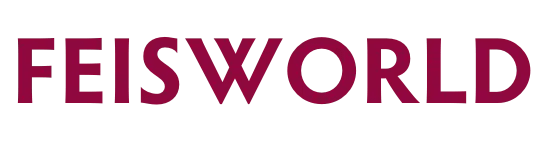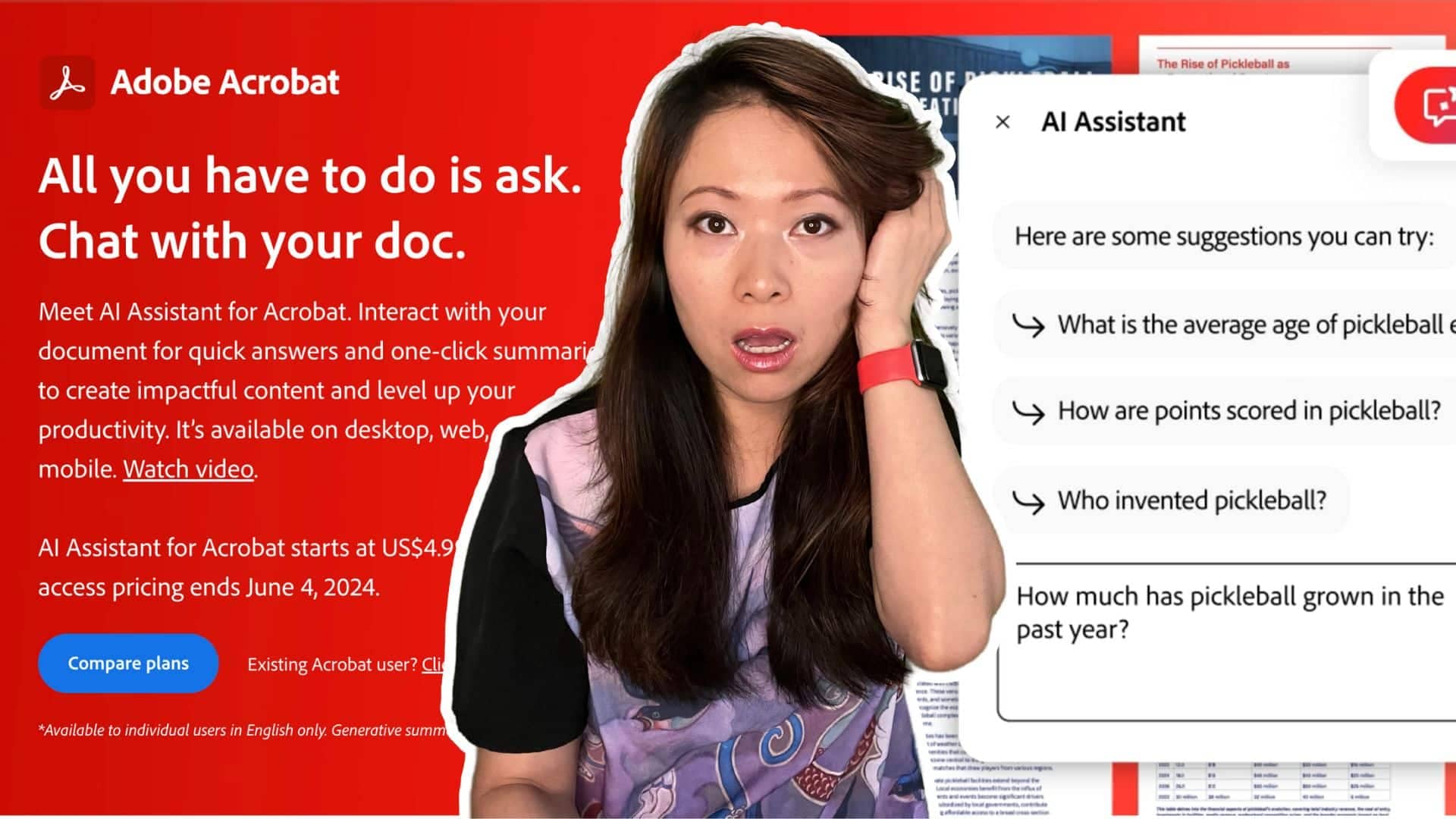Adobe Acrobat AI Assistant is a Game Changer for Creators (Our Favorite Use Cases)
Did you ever feel buried in documents? Wish you could extract key information faster and craft compelling content with less effort? We hear you, we’ve been there so many times. There are weeks at Feisworld were our content team is overwhelmed with information, looking at so many sources that we need to distill to bring you the best possible and curated articles, guides and tutorial. Well, the effort is about to change thanks to Acrobat AI Assistant. Adobe Acrobat is getting a major upgrade with the introduction of generative AI capabilities.
In this post, we dive into the exciting new features that will transform your workflow. AI Assistant allows you to have a conversation with your documents, getting answers sourced directly from the content. Plus, discover the one-click generative summary that pulls out crucial points, saving you valuable time navigating long documents. Let’s get started!
What is Acrobat AI Assistant?
Adobe Acrobat AI Assistant is an artificial intelligence (AI) powered tool that integrates with Adobe Acrobat. It’s basically a smart helper designed to make working with PDFs and other documents easier and faster, especially for tasks relevant to content creators.

Acrobat AI Assistant Features
- AI Assistant: AI Assistant recommends questions based on a PDF’s content and answers questions about what’s in the document – all through an intuitive conversational interface.
- Generative summary: Get a quick understanding of the content inside long documents with short overviews in easy-to-read formats.
- Intelligent citations: Adobe’s custom attribution engine and proprietary AI generate citations so customers can easily verify the source of AI Assistant’s answers.
- Easy navigation: Clickable links help customers quickly find what they need in long documents so they can focus their time exploring and actioning the most important information.
- Formatted output: Ask AI Assistant to consolidate and format information into top takeaways, text for emails, presentations, reports and more. A “copy” button makes it easy to cut, paste and pass along.
- Respect for customer data: AI Assistant features in Reader and Acrobat are governed by data security protocols and no customer document content is stored or used for training AI Assistant without their consent.
- Beyond PDF: Customers can use AI Assistant with all kinds of document formats (Word, PowerPoint, meeting transcripts, etc.)

Pricing
Early-access pricing for AI Assistant for Acrobat starts at US $4.99/mo.

10 Use Cases for Acrobat AI Assistant (as a Content Creator)
Adobe Acrobat AI Assistant can be a valuable tool for content creators in many ways. Here are some of our favorite cases to boost your content creation workflow:
- Summarize Long Documents: Need to grasp the key points of a lengthy report for your blog post? Use the AI Assistant to automatically summarize the document, saving you time and effort.
- Extract Data & Create Tables: Working with data-rich PDFs but hate manual entry? The AI Assistant can extract tables and convert them into a usable format for your infographic or spreadsheet.
- Accessibility Checks for PDFs: Ensure your PDFs are inclusive for all audiences. The AI Assistant can identify potential accessibility issues and suggest fixes, like adding alt text for images.
- Text to Speech for Audio Content: Thinking of creating a podcast episode based on a written report? Leverage the AI Assistant’s text-to-speech feature to generate an audio version of the text, perfect for editing or reference.
- Identify Reusable Content Snippets: Have a library of past projects? The AI Assistant can scan PDFs and identify text snippets that could be repurposed for new content, saving you time and promoting content consistency.
- Redact Sensitive Information: Sharing a document but need to hide confidential details? The AI Assistant can help you redact sensitive information efficiently.
- Autofill Forms for Efficiency: Filling out repetitive forms in PDFs can be tedious. The AI Assistant can learn from your previous entries and autofill future forms, streamlining your workflow.
- Translate Content for a Wider Audience: Reaching a global audience? Utilize the AI Assistant’s translation capabilities to translate your PDF content into different languages, expanding your reach.
- Organize Content with Tags and Labels: Keep your PDF library organized! The AI Assistant can help you categorize and tag documents with relevant keywords, making them easier to find later.
- Find Specific Information Quickly: No more endless scrolling! The AI Assistant can perform intelligent searches within your PDFs, allowing you to quickly locate the information you need.