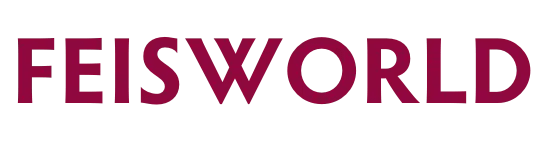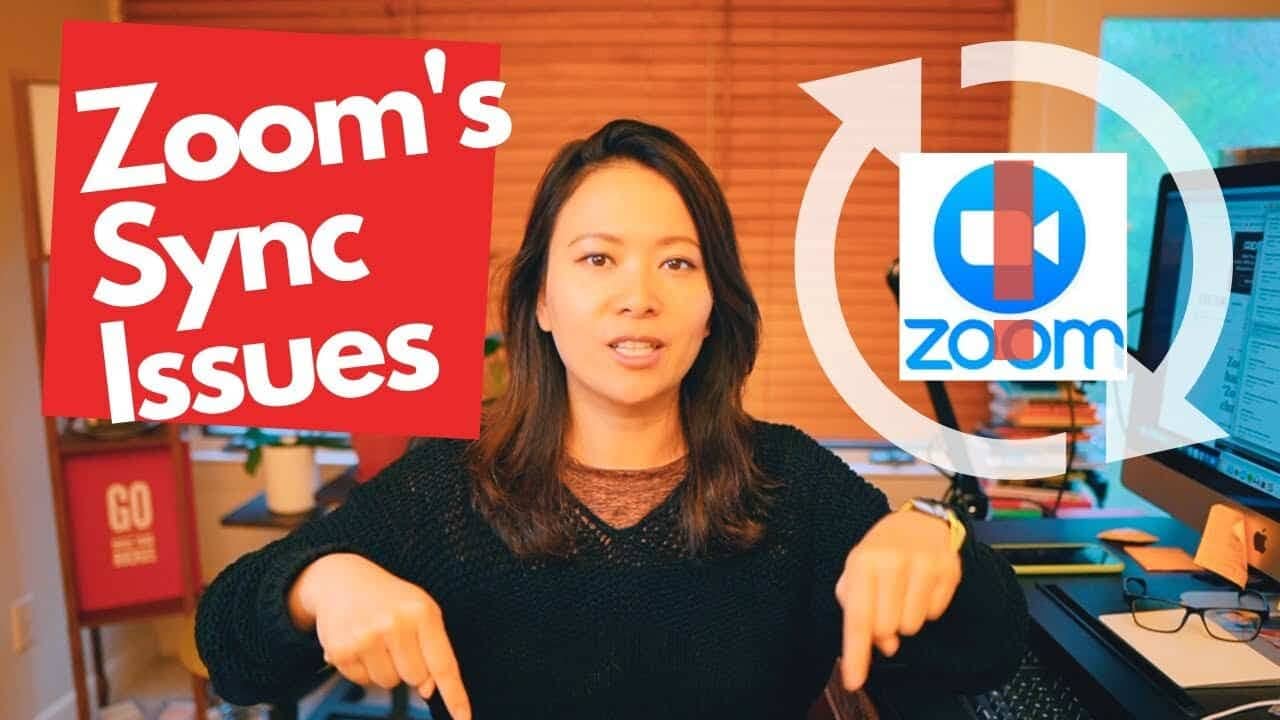How to Fix Zoom Delay (The Easy Way) [2023]
Ever wondered how to fix Zoom delay? There are built-in technical issues that may cause the delay and sync issues you experience on Zoom.
The answers to this issue get polarized when you are a presenter, teacher, or fitness instructor who needs to teach on Zoom. For example, as you move in front of the screen with dozens of students in your Zoom class, and music shared from your computer, the delay can be significant and negatively impacts your business.
The good news is that there are several fixes to reduce the delay, though there may not be a permanent solution to eliminate delay altogether.
Based on popular requests, I decided to record this video and introduce a number of methods to improve your Zoom video quality and reduce delay in zoom. Results may vary based on how you implement these methods, where you are located, you and your students’ internet speed and quality.
How To Fix Zoom Delay (2023)
Easy and Quick Fixes to Zoom Delay
- The best thing you can do is to improve your internet speed. Consider upgrading your home or studio wifi to the best or second-best available option (not just Zoom’s minimum wifi requirement). Right before the pandemic, I upgraded my home office to Verizon Fios. Depending on your country and location, this upgrade can make a world of difference in most cases.
- Use a hardwired ethernet connection instead of relying on wifi alone – if you are far away from the router, your internet speed will be impacted.
- Stop your students’ videos (yes it’s awesome to see them, but this is the most straightforward way to improve your video streaming bandwidth without too much extra work.)
- If you are using music or videos as part of your Zoom session, consider downloading them to your local computer. For instance, you can download music to your music app (i.e. Spotify) so you aren’t streaming music while teaching
- Disable chat and any other unnecessary services and features to improve the speed
- Consider joining from another device such as a mobile phone to experience the music similar to your students
- For fitness instructors with more complex voice and music setup, consider using JQBX (web and mobile app) to “DJ” a room so you have full control over the music start and stop time. NEW videos coming soon to explain how this app works.
- Upgrade your Zoom to the latest version and occasionally remind your students to do the same. You’ll be surprised by how many people are using much older versions of Zoom
- Check other programs that are running on your computer, and close out the ones you don’t need for your session.
- Upgrade your computer. This may not be a financially feasible option for everyone right away, but you may need to look into this option down the road. I have worked with clients who are using 8-10-year-old Macs that no longer meet certain Zoom requirements
Have a backup option to Zoom
I feel that we don’t talk about this option enough. If you are a professional speaker, coach, professor, or teacher, it’s essential to have another video conferencing tool under your belt – updated and ready to be fired up when Zoom doesn’t work. I know this doesn’t happen very often, but Zoom issues can occur at every level. Sometimes it’s syncing, audio or video issues that can be solved by hopping on another available option. In most cases, I recommend Google Meet. In particular, I prefer the Google Workplace option given the additional functionalities.
Another newer and more modern option would be Livestorm, which works for both regular meetings and webinars.
Why can’t we sing together on Zoom (Zoom sync issue)
I think we are all aware at this point that it’s impossible to sing together on Zoom. This issue was first discovered by my musical friends for rehearsal and production purposes. Quickly when people get together to sing happy birthday to one another, it simply didn’t work on Zoom.
Why?
This is because of the delay or latency that occurs when using internet-based communication platforms such as Zoom – or anything else in that category such as Google Meet, Microsoft Team, Cisco Webex. When multiple people are singing together, their voices need to be synchronized in time for the performance to sound cohesive. However, because of the way Zoom (and other video conferencing tools) work, there is a delay between when one person speaks or sings and when their audio is transmitted to others in the meeting.
This audio latency/delay can cause problems with singing together because the different participants can not hear each other at the same time. Additionally, the audio quality may be affected by internet connectivity issues, background noise, and other factors.
How can this be fixed or managed?
There are some workarounds to reduce the delay and improve the experience of singing together on Zoom, such as using external microphones or recording and sharing individual parts separately. But the bottom line is, for a truly synchronized and cohesive performance, it’s always better to use a dedicated music collaboration platform or software designed for that purpose. I have also worked with clients who would ask musicians to send in their recordings separately and mix them in post-production.