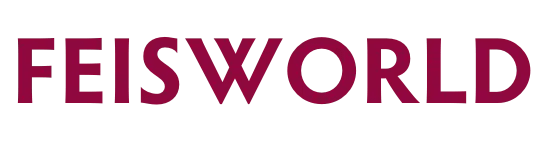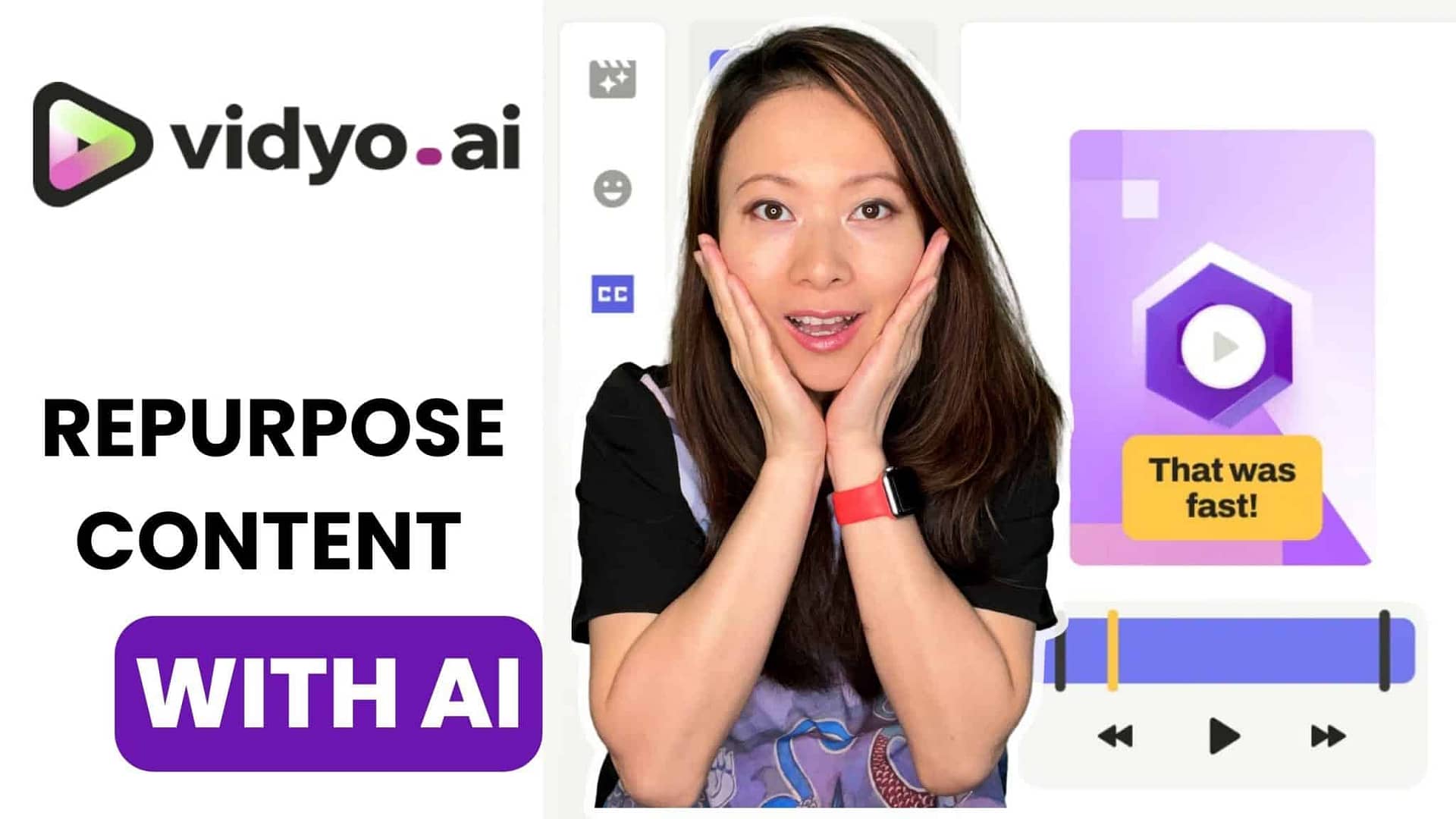Quso.AI (previously Vidyo AI): World’s #1 AI Video Editor? (2024 Review)
At Feisworld, we’ve covered dozens of AI Tools for Creators, and the ones we love the most are usually for content repurposing. That’s why we created our Ultimate Guide to AI Content Repurposing Tools, in which we cover our top picks. Today, we have a deep look at one of those: Qoso AI, previously known as Vidyo AI (vidyo.ai).
Vidyo is a full-fledged Content Repurposing Software that’s meant to make your life as a creator much simpler. Beyond being a video editor, it offers a wide set of tools like video resizing, video clipping, auto chapters, AI-powered subtitles, social media templates, backgrounds, colors, fonts, and many other time-saving features that also produce beautiful results, ready to publish. We also love the clean interface which feels very modern and it’s also easy to use. Especially when dealing with dozens of projects at the same time.
In this post, we put it to the test. Is it really the world’s #1 AI video editor? We deep dive into Vidyo and how we can leverage it to grow our business as creators and content producers. We especially look at their recently released 2.0 version, and in particular into how to quickly repurpose existing content to grow your business using social outlets such as LinkedIn, YouTube Shorts, Instagram, and Facebook.

Vidyo AI Review: Easily Edit Videos With AI (2024)
What is Vidyo AI?
Vidyo AI is an AI-powered video editing platform designed to help content creators, podcasters, agencies, and content marketing teams efficiently repurpose their video content for various social media platforms. It leverages artificial intelligence to automatically select, edit, and caption the most engaging parts of videos. This enables users to quickly create and share content from longer videos across social media, maximizing their online presence without the need for extensive editing skills or resources.

Top Features We Love
1. CutMagic
One of our favorite ones, Vidyo AI CutMagic automatically detects scene changes in videos. This can be a big time saver for creators like us, editing long-form content into shorter clips for social media.
Simply click on ‘Make Changes On Editor’ to head to the editor section. Now go to CutMagic and Enable CutMagic on the checkbox. Accuracy as of today is 90%, but the company claims they are working hard to make the feature 100% accurate.

2. IntelliClips
Analyzes your video content and identifies the key points, then compiles them into shorter, engaging clips.

3. AI Virality Score
In addition to Intelliclips, Vidyo provides a Virality Score, which is a metric specifically designed for their IntelliClips feature. It analyzes your video clip and predicts its potential to become viral on social media platforms like TikTok, Reels, and Shorts.
4. AI Clipping
AI Clipping helps convert long-form content into shorter bites in just a matter of seconds.
Why is this important?
Short videos are great for marketing. In today’s attention economy, the audience won’t spend too much time consuming content, unless that’s what they specifically signed up for. When they are scrolling endlessly on their feeds, they won’t spend 5 minutes watching the same video.
People prefer short videos so they can watch more content during their break time or while they are relaxing. The average human attention span has been decreasing over the years and has come down to 8.25 seconds.
5. AI Captions
As soon as you import a new video into the vidyo.ai dashboard, the video will be processed and you will be able to choose and edit the generated clips and the AI-generated subtitles at the same time. You can choose from different styles and even customize the way you want the subtitles to appear.
There’s also an Auto-add Emojis feature that will again use AI to add amazingly relevant emojis to the subtitles.
6. B-Rolls Library
Vidyo.ai’s B-Roll library is a collection of stock footage and images accessible directly within their video editing platform. It eliminates the need to search for external media files by providing them within the editing interface. It also integrates with the Pexels API, giving users access to a vast library of royalty-free videos and images, including a wide variety of clips, backgrounds, nature scenes, and objects, to enhance your video productions.
How to Use vidyo.ai’s B-Rolls Library?
- On the left-hand side, you will find a menu bar. Click on “Media” to access the B-Rolls Library.
- In the Media section, you will have the option to add either an image or a video to your project. Click on your preferred option based on your project requirements.
- Once you’ve found the image or video you want to use, drag it from the B-Rolls Library and drop it onto your video. You can position it wherever you like within the video.
- Click and drag the handles on the corners of the B-Rolls to resize the media as needed.
- After adding B-Rolls, use the video preview function to see how your video looks with the added media.
7. Auto Video Chapters
This is great for YouTube, but also for a myriad of other use cases in content repurposing, vidyo.ai helps you get automatic video chapters from the transcription of your video.
8. Brand Templates
Vidyo comes packed with plenty of templates for TikTok, Instagram, YouTube, Shorts, LinkedIn, Facebook, Twitter and more! It literally takes seconds to grab one and apply it to your footage.

Vidyo 2.0: What’s New?
Recently in March 2024, Vidyo has launched their 2.0 version. It comes packed with new features including a brand new interface and an AI content assistant! Here are some of them:
Example: Dashboard & Video Processing
In our example, we look at the process of creating clips from scratch, by just uploading a single video. The intention is to publish shorts on our YouTube Channel.
Once you log in, you’ll see this dashboard where you can start a new project. You’ll also see the number of minutes/credits you have left.

I selected a video from a Zoom recording (not a webinar, but just a meeting recording). The content of this meeting was specifically crafted to be able to produce shorts later, but it doesn’t need to be that way.
You can simply tap on Generate Clips to get started.

Alternatively, you can give more information about your raw footage to try to get more results. Here, we added what type of recording it is, the platform (Zoom), and the number of speakers.

Once you hit Generate, it will take several minutes. The good news is that once your processing is done, you’ll get an email notification right away!

Once you are back in the dashboard, you can click on your project and see how many clips it generated. In this case, it created 3 clips from our 3-minute and 21-second short video. Please note: if you have a longer video, you will be receiving many more clips too.

Once expanding the project, you’ll see the clips (in this case Shorts) ranked by Virality Score. It’s easy to adjust the template or edit them further with the built-in interface.

From here, you can publish right away to Social Media Channels, or even download the footage to post them manually. So easy!
Use Cases
There are several key use cases advertised by Vidyo. Some of the main ones are:

Pricing
The platform offers competitive pricing and packages that adapts to the needs of different creators. Vidyo.ai offers a freemium pricing model with three tiers: Free, Essential, and Growth. The Free plan allows you to create videos up to 75 minutes per month with 720p resolution and basic features.
Essential bumps the limit to 300 minutes at 1080p resolution and adds features like social media scheduling and longer data retention. Growth is the most expensive plan at $25 per month (billed annually) and offers 600 minutes, custom branding options, and an AI content assistant.

Conclusion: A Time-Saving Tool, But Use it Wisely
Vidyo AI is definitely one of the most powerful tools in our arsenal these days. It can really save content creators a significant amount of time and effort. Our take: it’s ideal when you want simple edits and clips to batch-schedule and get exposed online. Those are perfect for brand building, and with their templates it’s easy to be consistent.
For us it’s also important to understand its limitations. For basic videos, it can be a great option. But for more creative projects, a human touch is still irreplaceable. While Vidyo AI is efficient, the videos it generates can sometimes feel formulaic and impersonal. The stock footage library, while vast, may not always perfectly match your content. Additionally, the AI-generated voiceovers can sound robotic and lack the natural inflections of a human narrator.
Vidyo AI is a great tool for creating quick explainer videos or social media snippets.