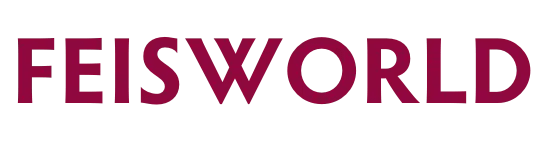How to Move Personal Channel to Brand Channel on YouTube (2023)
In this article, I’ll walk you through step-by-step, how to move a personal channel into a brand channel on YouTube. This supposedly simple step can be challenging. With YouTube’s scary warning of losing all your views and videos (which you won’t), you need to understand the mechanics of exactly how to get it done.
Important note for agencies and channel owners:
There have been instances where creators tried to move personal channels to a brand channel and ended up having their personal channels deleted. See this thread. This is very unfortunate, and YouTube support is not helpful when this happens. Please know that by these steps we are discussing here do bear risks outside of your control, even if you follow every step correctly.
If you are an agency, I do NOT recommend that you do this for an individual creator or for another business. When this happens, Google will only assist those who have access to the original Gmail / Google Account that owns the channel. If you are a manager (and not an owner), you will not be able to help them effectively.
PRO TIP
If you are starting a YouTube channel today whether it’s for personal or business, I highly recommend that you start a brand channel from the very start. It’ll give you so much more flexibility and control.
For the purpose of this article, I’ll not go into details about how to create a brand channel, follow these steps below, or read the detailed article on YouTube.
How to create a Brand Channel on YouTube (in 6 steps)
- First, check to see if you already have a Brand Account.
- Sign in to YouTube.
- Go to your channel list.
- Click Create a new channel.
- Fill out the details to name the Brand Account and verify your account.
- Click Create.
Not sure if you have a Brand or Personal Channel? Verify it this way.
- Visit this link: https://myaccount.google.com/brandaccounts
- Under “Brand Accounts”, check to see if the channel you are looking for is already a Brand Channel. If so, there’s nothing else left to do. You are done! Otherwise, continue reading.
How to move Personal Channel to Brand Channel on YouTube
- Visit https://www.youtube.com/account, click on “Add or manage your channel(s)”

2. In order to move a Personal Channel to a Brand Channel, a Brand Channel has to exist already. If you need to create a new Brand Channel, you can do it as part of this step as well.

You can take this opportunity to set up a new Brand Channel the same way you would with a regular Personal Channel.

3. Next, select your desired Personal Channel to move to a Brand Channel. To do this, click on the icon (upper righthand corner), then click on “switch account”

In order to move a Personal Channel into a Brand Channel, they need to be created using the same email (or part of the same Google Account), shown below.
YouTube also doesn’t easily tell you which channel is personal, which is brand. You will have to note it down from the steps above. One trick is to name your channels differently so you can tell them apart. Another trick is to use different profile images so you can visually tell them apart.

4. Once you’ve selected the personal channel, go to the URL, and type: https://www.youtube.com/account

5. On the bottom left, click on “Advanced Settings”

6. Scroll down to “Move channel”, and click on “Move channel to a brand account”

7. On the next screen, YouTube will show the Personal Channel you wish to move. Double-check to make sure it’s the right Personal Channel before proceeding. (To change it, you can always go up to the icon in the upper right-hand corner, and choose a different personal channel).

8. Select the Brand Channel you want to move the Personal Channel to, and click “Replace”

9. You will be shown this message below before making the switch.
It’s scary to read the details but all it’s trying to say is that you are losing the comments replies, search and watch history from the Personal Channel, but all of the content (videos, subscribers, and views) will be shown under the Brand Channel, which is what we are trying to do.
What will NOT be transferred over
- Comments
- Replies to comments
- Thumbs up, Likes, Pins
If you are ok with this condition, check the checkbox “I understand and wish to proceed”, and click DELETE CHANNEL.
Another catch when you move your Personal Channel to the new Brand Channel is that you will lose the custom YouTube URL. However, there’s a trick to get around that which I’ve included at the bottom of this article.

10. Confirm that you do want to move the Personal Channel to a Brand Channel. You will be shown this screen below to verify where you are moving from and to.

11. Officially moving the channel over from Personal to Brand, you will be shown this message. Please note: it may take up to 10 minutes for updates to show up in your account

Once it’s done, you can click on the icon in the upper right-hand corner again to verify that the two channels have been updated. In the example shown, the New Brand Banana Channel has inherited the 10 subscribers from the previous personal channel Billy Joe Bananas

Voila, you are done!
There are indeed many steps to do something seemingly simple. I hope YouTube can make the transition easier in the future, or at least make the steps more intuitive. Perhaps one of the reasons YouTube doesn’t want to make it too easy is to avoid creators making mistakes that cannot be reversed.
How to keep the same custom URL for YouTube when you move Personal Channel to a Brand Channel?
First, here’s what a custom URL is about:
In order to assign a custom URL to any YouTube channel, you need to satisfy a few requirements. The channel needs:
- Be at least 30 days old
- Have a channel art
- Have a channel icon
The 30-day-old requirement cannot be bypassed even if you delete or change your Personal Channel’s custom URL. So, the easiest thing to do is to create a Brand Channel at least 30 days after the move, if preserving the same custom URL is critical for you and your business.
Conclusion: Move your Personal Channel to a Brand Channel on YouTube
The steps to move a Personal Channel to a Brand Channel on YouTube are not always straightforward. I hope this article helps you and your creative friends understand the process better. Ultimately, a Brand Channel has many benefits for creators and businesses, as well as agencies that manage multiple channels. The sooner you start a brand channel, the better.
If you are starting a new YouTube channel today for yourself or for a client, I highly recommend you create the channel as a Brand Channel from Day 1 so you can avoid these steps altogether in the future.
Special thanks to David Welsh Online for creating the original walkthrough video, which allowed me to take screenshots and compile the step-by-step process.