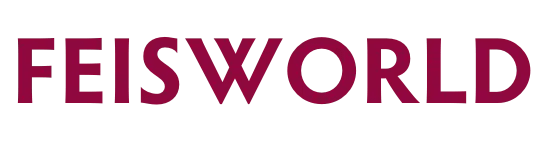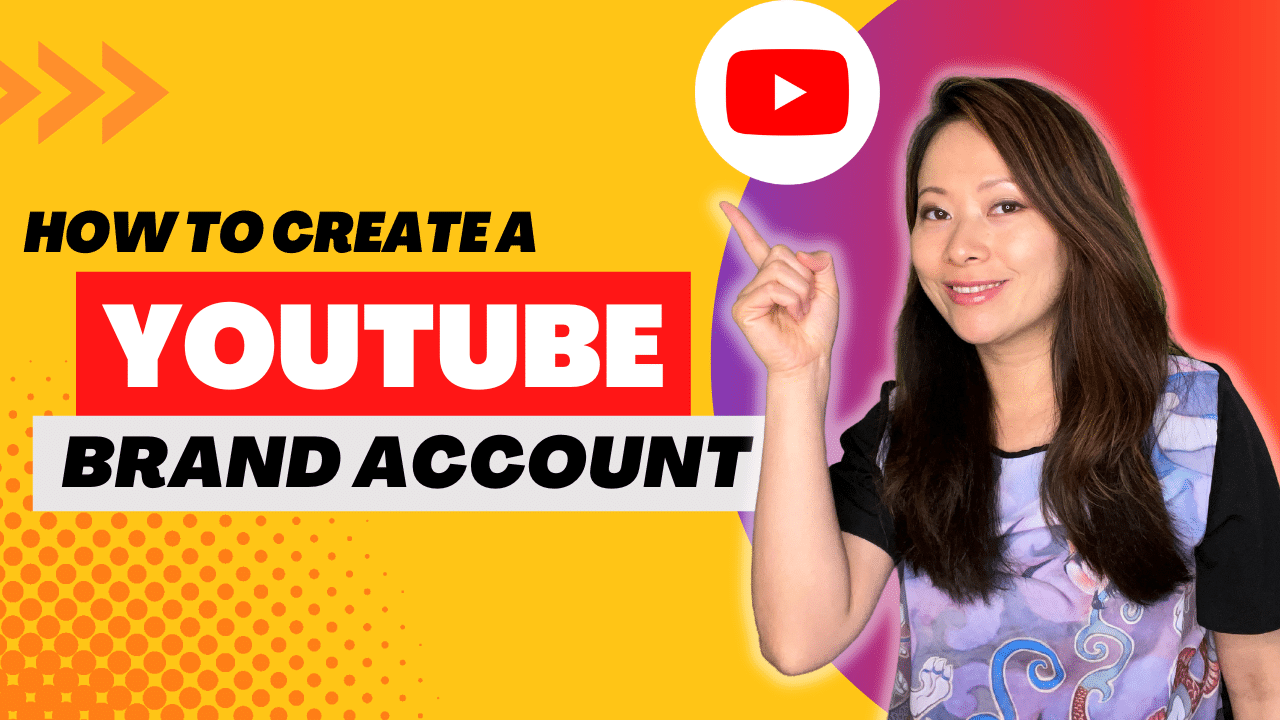How to Start a YouTube Channel for Your Business (In 15 Minutes or Less)
TLDR: You might find other articles online that advise you to go through a much more extensive process that takes hours to create a YouTube channel for your business. But many of the details aren’t necessary at the moment. All you need are the basics of a brand account to support the growth of your business channel. I’ll show you how to do that in 15 minutes or less.
Basic Steps to Create a YouTube Channel for Your Business (YOUTUBE Brand Account)
Why brand account and not a personal account? In short, creating a brand account is the easiest way for you to be the primary owner and then have the ability to invite additional owners, editors to your account without sharing your own Google account information. Brand accounts also provide more benefits and additional features for businesses, and there’s no additional cost (ever!).
- First, check to see if you already have a Brand Account
- if you do have a Brand Account already, this step is essentially done. You can skip to the section below to “Customize your channel”, or simply verify if updates are needed.
- if you have a personal account (not a Brand Account), you can move your personal account into a Brand Account. Follow these steps under instructions for “Move your channel to another Brand Account associated with the same Google Account”
- Sign in to YouTube (using your Google account, or create a new one for your business. By the way, I recommend you stick to an email you regularly check and use)
- Go to your channel list.
- Click Create a new channel.
- Fill out the details to name the Brand Account and verify your account. Then, click Create. This creates your Brand Account.
Got stuck on a name for your YouTube Brand Account?
Don’t sweat it. You can always use your name, or the name of your business as a starting point. And yes, you can change your channel name later as well.
Once you enter a name, voila, you Brand account is created!
The next steps are related to customization of your Brand account. You can spend hours and days in this section if you want to but I highly recommend against it. You need to know that a) these customizations are an iterative process, and 2) you do NOT need all these details to begin uploading videos.
Set an alarm, and give yourself no more than 30 mins to complete the section below as your first iteration. Silence your phone, close out your social media tabs in the browser window, really focus now to get it done.
Customizing Your YouTube Channel Inside YouTube Studio
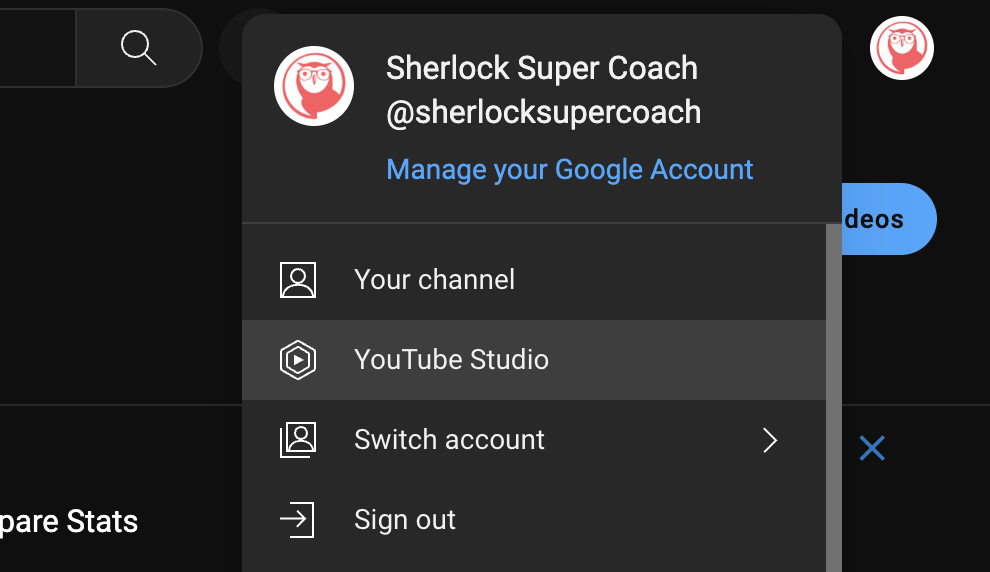
- Click on your channel icon (upper righthand corner)
- Select “YouTube Studio” from the dropdown
- Click on “Customization” on the lefthand menu and that will take you to the Channel customization page
- Skip the “Layout” tab at the top, and make sure you fill out as much information as you have time for under “Branding” and “Basic info”
Branding (Tab) Under Customization

- Picture – Upload a square image of your company logo (if the crop isn’t perfect), you can use an online tool such as Canva to drop the logo on a square background. Make sure the logo isn’t too close to the edges.
- Banner image – You don’t need one right away but if you feel intrigued, Canva also offers templates for YouTube banners, many of them are fantastic. You can simply update your brand colors and update your company name for now. Don’t worry about the perfect call to actions or a stellar headline if you don’t have them available, we’ll discuss strategy in a future blog post.
- Video watermark – this is optional. The intention is to encourage viewers to subscribe to your channel. You can use a cute icon, your brand logo, or a simple YouTube subscribe icon (see examples below).


Basic Info (Tab) Under Customization

- Name – it’s the same as your channel name. Make sure the spelling is correct including spaces
- Handle – handle should be as simple as possible. If there are numbers added to your handle name by YouTube, remove them and save the changes. YouTube will let you know if the handle is unique and available.
- Description – it’s the description of your channel. You can start with your bio (if you are the business or service provider), or your company’s About info, and what you hope to achieve with your YouTube channel (share your vision even if it’s vague or not finalized).
- ChannelURL – you won’t be able to do much here. This is your unique Channel URL. To update your custom URL, visit https://www.youtube.com/handle
- Links – you can start with just 1-2 links. I recommend a free tool or guide if it’s available, or an email list. You want to provide value to your viewers right off the bat. The first link should NOT be about promoting paid services or products using these links.
- Contact info – be sure to use an email you or an assist check regularly. I get very few spams through YouTube (thanks to reCaptcha features). More importantly, business connections, leads, collaborations will most likely come through this inbox, you do not want to miss out on them.
Congratulations! You not only have a working Brand account but you also took the time to customize your channel as well.
Ready to Level Up? Join Our Free Challenge.
🎁 Join our FREE 30-day challenge to launch your YouTube Business Channel
We help you with every step to strategize, record and publish the RIGHT videos for your business channel, and begin building an evergreen funnel to convert views to leads.