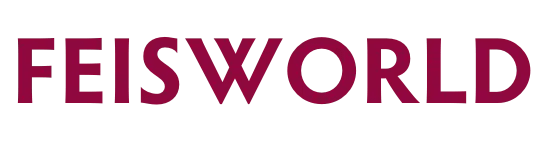How To Set Up And Run A Large Zoom Meeting Successfully (2023)
In this video, I’ll walk you through every detail of how to set up a large Zoom Meeting, and conduct it successfully with 500+ people, live interaction, Q&A and more!
How to set up and run a large Zoom meeting in 2023 (Video tutorial)
Chapters
- 00:00 Introduction
- 01:01 How to set up the meeting
- 02:44 How to mute all participants upon entry
- 04:32 How to spotlight a speaker
- 05:10 Why you need a co-host
- 06:22 How to moderate the Q&A
- 08:03 Spotlighting guests
- 08:59 Best practices outside Zoom
When do you need to run a large Zoom Meeting?
Zoom Webinar is often the default choice when it comes to running a large live event. By large, we often mean more than 50 or 100 people. The reason is simple – when you run a large Zoom meeting with participants being able to turn their videos and audio on and off, it can get chaotic, and it requires very experienced Zoom hosts and co-hosts to ensure the session goes smoothly.
Contrary to Zoom Webinar, Zoom Meeting allows hosts, and participants, to be able to see and hear each other on the same screen. Depending on the nature of your session, Zoom Meetings can be distracting and less effective. However, if you do want people to feel more included and intimate during the session, Zoom Meeting can be a better choice.
Hence why we created the video tutorial and this article to help you set up a Zoom meeting to ensure you have the environment under control.
Participants’ audio should be muted when you set up the meeting on zoom.us
See the screenshot below – the most important feature is “Mute participants upon entry” under Meeting Options.
In terms of video on or off, this is a decision you should make with your event organizer. In general. The good news is that this option can be updated even after the event has started.

You can verify and unmute participants inside the Zoom Meeting as well
See the screenshot below. To ensure all participants are muted when they enter, you can do this once you’ve started the Zoom meeting by going to the lower right-hand corner:
- Click on More
- Click on “Mute All Upon Entry”, in addition when you see the pop-up window, make sure the checkbox is unchecked, so participants cannot unmute themselves – until you give them permission to unmute
- Within the same dropdown, you can verify (check/uncheck) options for participants to
- Unmuted themselves
- Rename
- Start Video


Don’t panic if you hear other audio at the start of the session
Sometimes when you first start the Zoom meeting after disabling the “waiting room”, you may occasionally hear some background sound, as if participants are able to join with audio. Don’t panic! Just focus and double-check to make sure the settings above are correct.
There was one time when I had to unmute participants twice before the feature was working properly.
Take a deep breath and know that there are challenges that come with running a big Zoom Meeting, and Zoom (as a software and platform) isn’t perfect and can have tech glitches.
Switching over to Zoom Webinar from Zoom Meetings
If after running one or more large Zoom meetings, you decide to switch over to a more peaceful option without worrying about attendees’ videos and audio, Zoom Webinar is a natural next step. Be sure to check out these articles below, and let us know if you have more questions in the comments area.
What if your large Zoom meeting exceeds 100 participants?
According to Zoom: “Once a meeting reach capacity, joining participants will get a dialog box stating the meeting has reached the maximum number of allowed participants and joining is only possible if some participants leave.”
Did you know that you can increase Zoom meeting participants WITHOUT upgrading to a business plan? A lot of people aren’t aware of this option below as part of Optional Zoom Plan Add-ons. When you upgrade Zoom, you need to scroll down to see the option “Large Meetings”. You’ll have the option to include up to 500 or 1000 interactive participants in a meeting. Don’t be intimidated by the “per year” cost, you can order them per month as well. 🙂

What if your large Zoom Webinar exceeds the attendee limitation?
According to Zoom: “When attendees receive the message that the webinar is at capacity, they will be given the option to join through the live stream link. The webinar live stream redirect can be useful when you need to reach a larger audience.” Learn more
Zoom Webinar cost is similar to large Zoom meeting cost with both annual and monthly billing options.

When to upgrade your Zoom meeting or Zoom webinar subscription?
My clients have often asked me about this. Instead of waiting until your live Zoom meeting or webinar, it’s much better to assess the number of participants or attendees, and upgrade your Zoom account early.
You won’t be able to increase the threshold while you are live in your Zoom session (I found this to be annoying, why wouldn’t Zoom just give you the option to upgrade right there?!) Therefore you need to think and plan ahead.
How to predict the number of attendees and participants?
One of the best ways to get ahead of subscription updates is to have a better sense of who and how many will show up to your event. Pre-registration is the most straightforward way to help you stay ahead.
For free events, we have seen roughly 1/3 of the registered attendees show up to the actual event. The attendance rate goes up if it’s a paid event (1/2 and sometimes much higher, depending on the event, reminders, etc.). These numbers are general metrics to keep in mind. Learn more: How to Have More People Show Up to Zoom Meetings, and How to Connect Zoom In Eventbrite
Beyond Zoom meetings or Zoom webinars
As your event continues to grow into different needs, you may outgrow Zoom meetings and webinars. Such needs include but are not limited to:
- A virtual backstage for a large number of presenters (aka panelists in Zoom Webinar)
- A more comprehensive website with agenda to go with the event
- Live polling and other advanced features
- Easy sales and promos and products
In these cases, it’s better to explore options outside of Zoom, consider learning more about Zoom Webinar on Demand: Limitations and Alternatives, and then explore 3 Best On-Demand Webinar Platforms Compared: Zoom Webinar On-Demand, Ewebinar, Demio
Other articles you might like…
- 18 Zoom Webinar Tips and Tricks Every Host and Moderator Should Know [2022]
- Zoom Webinar Tips and Setup for Large Meetings
- How I Set Up Zoom Webinar
Check out the Ultimate Guide to Zoom for Hosts and Moderators